
|

|

|

|
Property Management SoftwareFAQ > Reports
|
1. How can I generate an income and expense/cash flow report for a month?The Income & Expense Report shows the net result of your property finances. You can generate Income & Expense Reports for particular months or time periods. Income & Expense reports can be generated for individual properties, or for all your properties combined. Property managers also have the ability to generate separate reports for multiple clients. You can enable this functionality by selecting the "Property Manager" option ( See Details ). 1. Go to the Reports page: 2. Under the Income & Expense Report section, select the property for which you want to generate the reports for. Then, select the Month and year for which you want to view your report and click on generate. 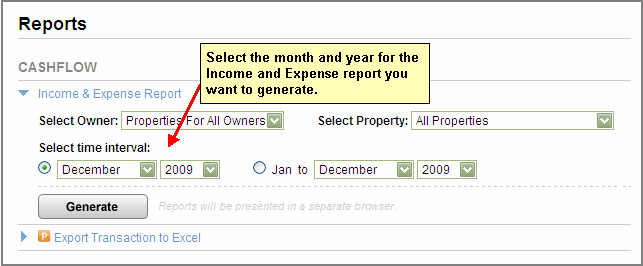 The report will open in a separate window. You can then print the report using the Print Report link located to the top right of the report. |
2. How do I generate a rent roll report for my properties?Rent roll report is a monthly record of the rents received or any outstanding balance due for all tenants for a property. You can generate this report from the reports page: 1. Go to the Reports page and under the Tenant section, expand the Rent Roll Report link.
|
3. Is there a report that shows me how much a particular tenant owes me?Payment History Report which gives you how much is a tenant's outstanding balance. This report can be generated for individual tenants only. See details on how to generate this report. 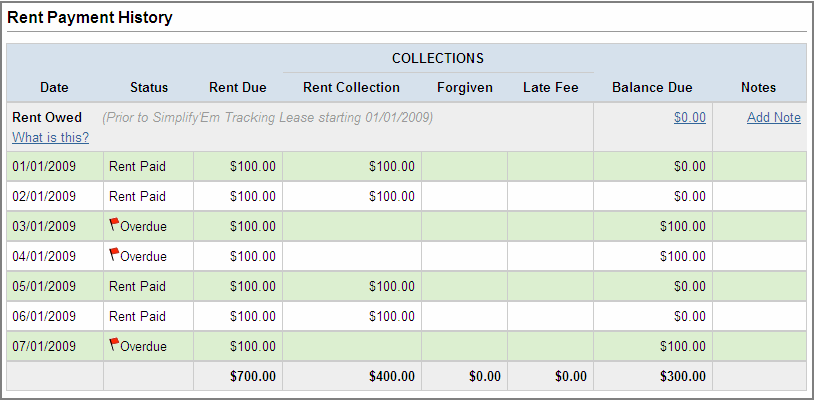 |
4. How do I print my reports?SimplifyEm.com Property Management Software lets you analyze and keep record of your properties by generating and printing different reports for your properties. To print your reports for your record, 1. Go to the Reports page and scroll down to the report section you want.  Open the report you want by clicking on the “Generate” button. Use the “Print Report” link on the top-right corner of the report to print your report. |
5. As a property manager, how can I send individual tenant reports to the property owner?SimplifyEm.com Property Management Software gives you access to the "Payment History Report" for all tenants who have a lease setup. The report is a record of the lease terms, rents received and any outstanding balance due for a tenant. If you are a property manager, you can print the "Payment History Report" for individual tenants to send to the property owner. You can generate a tenant's monthly rent report from the Reports page: 1. Go to the Reports page. 2 Scroll down to the Tenant section and expand the Tenant Payment History Report section. Select the property and the tenant name you want to generate the report for. 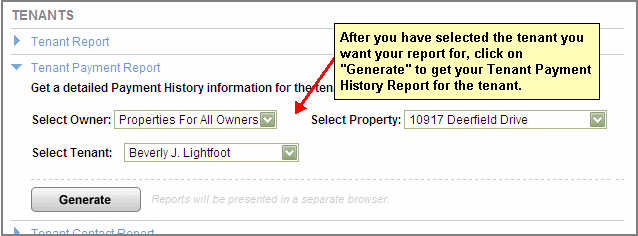
|
6. Will the payment history report reflect all the rent collected from the beginning of the lease?The Payment History Report will only show the rents received that have been recorded in SimplifyEm.com Property Management Software. If you have any previous rents owed prior to the transactions entered in SimplifyEm.com Property Management Software for the lease, you can enter it on the report directly. This will be saved on the report and will not affect any transactions recorded on the worksheet.
|
7. How can I generate an income and expense/cash flow report for a specific time interval?The Income & Expense Report shows the net result of your property finances. You can generate Income & Expense Reports for particular months or time periods. Income & Expense reports can be generated for individual properties, or for all your properties combined. Property managers also have the ability to generate separate reports for multiple clients. You can enable this functionality by selecting the "Property Manager" option ( See Details ). 1. Go to the Reports page and under the INCOME & EXPENSE section, expand the Income & Expense Report section: 2. Under the Income & Expense Report section, select the time period for which you want to view your report (Jan to “End Month”, “Year”) and click on generate.
|
8. How can I give my CPA a tax report?You can give your CPA a Tax Report that lists all income and expenses based on IRS categories. Yon can make all your Year-End-Adjustments based on your Property Tax Report and the 1098 on this report and print the report and give it to your CPA. 1. Go to the “Reports” page.
|
9. How do I make year end adjustments for accurate mortgage interest, insurance and property tax reporting? SimplifyEm.com Property Management Software allows you to make your Year-End Adjustments to accurately report Interest, Insurance and Tax amounts based on your 1098, insurance bill, and property tax bill by editing the Tax Report as follows:
3. The Tax Report will open in a separate browser. On this section you can now click on the "Make your Year End Adjustment" link.
4. Once in the "Make you Year-End Adjustment" section, you will see total amounts that you have paid for taxes, insurance and interest on the worksheet. You can now enter the actual amounts from your 1098, Insurance Bill and Property Tax Bill against the recorded amount here to accurately report interest, insurance and tax payments for each property.
|
10. How can I generate the payment history report for a tenant who has moved out?As long as a tenant who has moved out has not been deleted and there are transactions recorded for the tenant, SimplifyEm.com Property Management Software will allow you to generate the payment history report for the moved out tenant. 1. Go to the Reports page.
|
11. As a property manager, how can I brand my reports?SimplifyEm.com Property Management Software allows you to brand your reports so that you can send a personalized report to your owners. Currently, only the Owner Statement and the Vendor Balance Reports can be branded. You can brand your reports from the Reports page: 1. Go to the Reports page by clicking on the reports link at the top of the page.
2. On the right hand side of the page, you will notice the "Brand your Reports" widget.
|
12. I am a property manager. Do you have a report that I should send to my Property Owner Clients to let them know about the monthly statement?SimplifyEm.com Property Management Software gives you access to the "Owner Statements" for all your owners that communicates to your property owner client the following key information:
If you are a property manager, you can print the "Owner Statement" for individual owners to send to the property owner. You can generate a Owner Statement from the Reports page: 1. Go to the Reports page by clicking on the reports link at the top of the page. 2. Scroll down to the Monthly Owner Report section. Select the owner name you want to generate the report for. 3. The Monthly Owner Report will be shown in a separate browser. 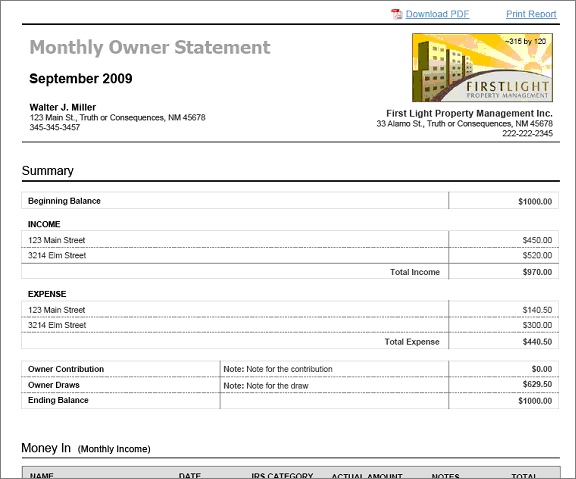 See Details on "How can I add property owner information to a property?" See Details on "How do I enter how much the owner cash balance is prior to my entering transactions in SimplifyEm.com Property Management Software?" See Details on "How do I track the checks that I write to the owner?"
|
13. How can I generate vendor balance reports?SimplifyEm.com Property Management Software gives you access to the "Vendor Balance Reports" for all your vendors. The report the following key information:
You can print the "Vendor Balance Report" for individual vendors or all your vendors. You can generate a Vendor Balance Report from the Reports page: 1. Go to the Reports page by clicking on the reports link at the top of the page. 2. Scroll down to the Vendor Reports section. Select the Vendor name you want to generate the report for. If you select All Vendors, they the report will be generated for all your vendors. 3. The Vendor Balance Report will be shown in a separate browser as follows: 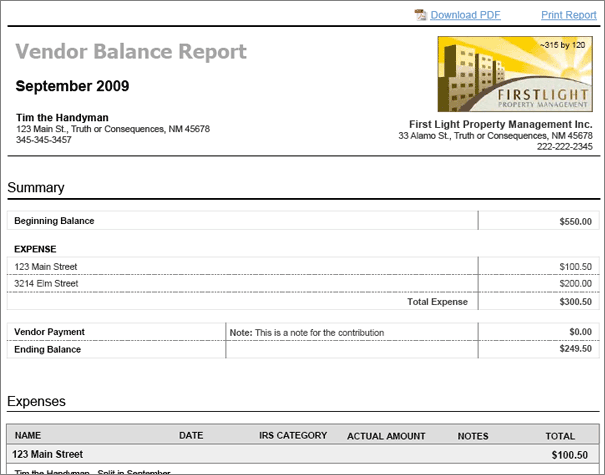 See Details on "How can I add vendor information in SimplifyEm.com Property Management Software?" See Details on "I pay my vendors at the same time I input my expenses in SimplifyEm.com Property Management Software, do you handle that?" See Details on "How do I know how much of a check to write to each vendor?"
|
| Property Management Software SimplifyEm.com Help |