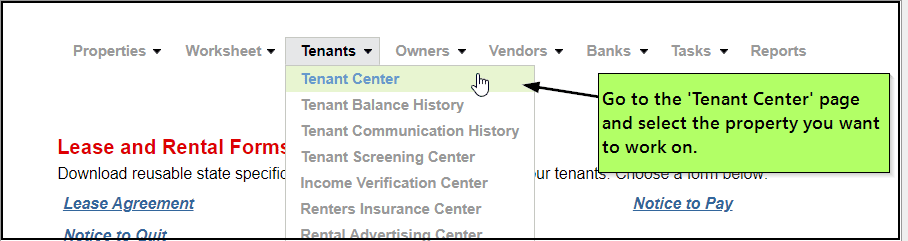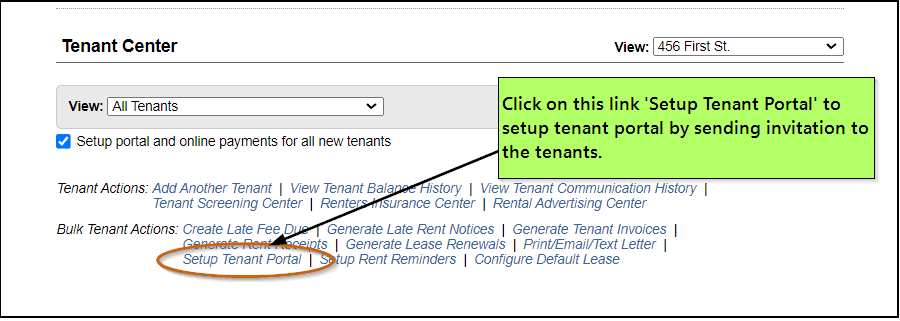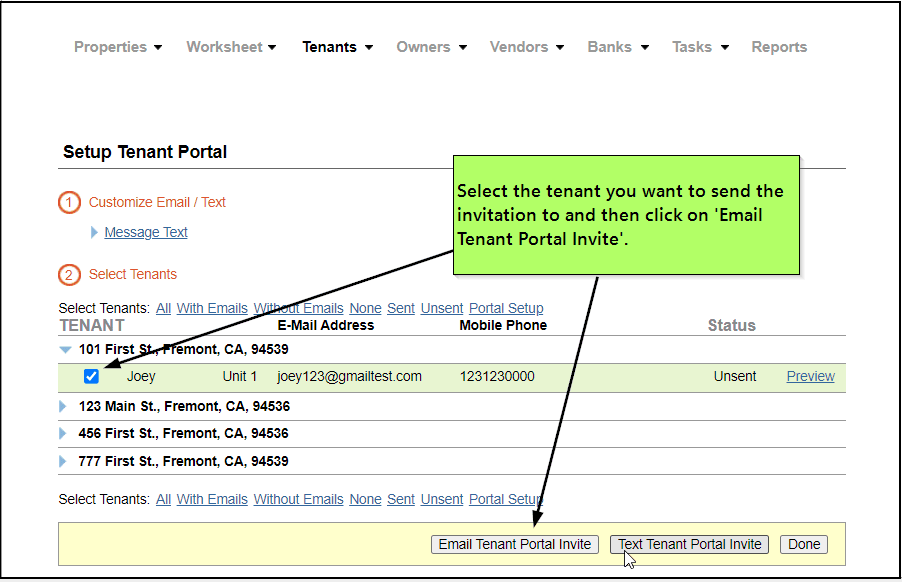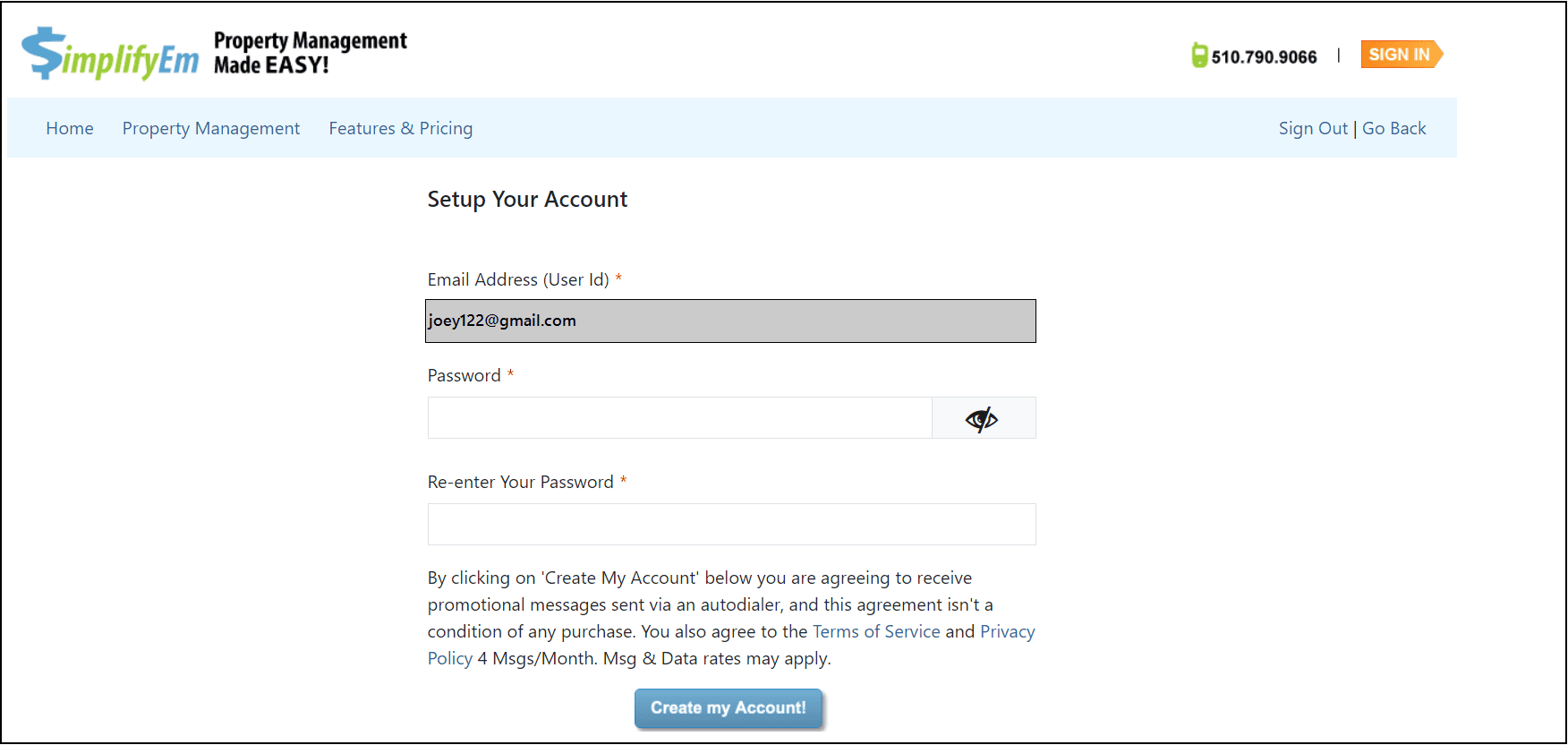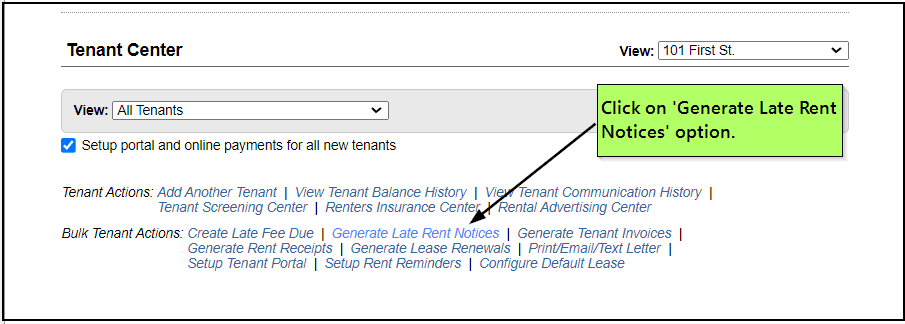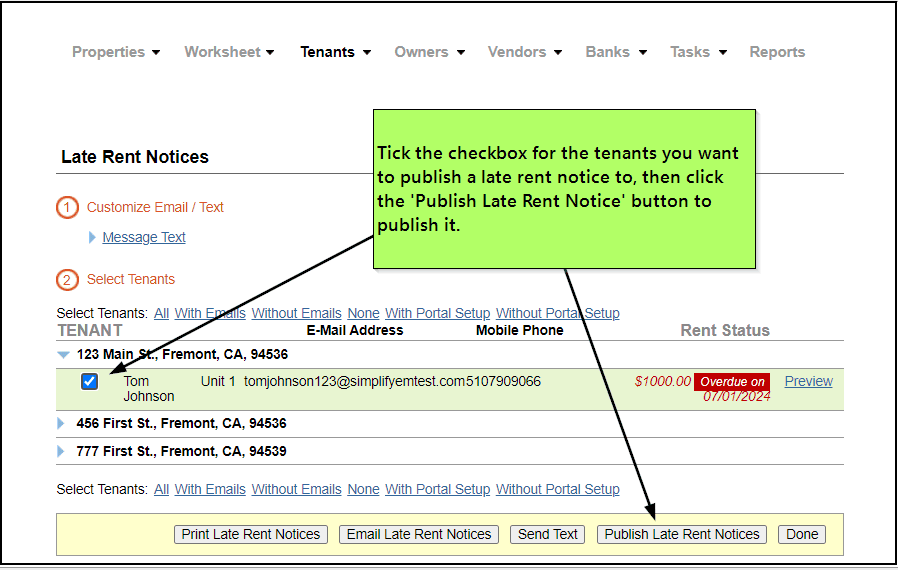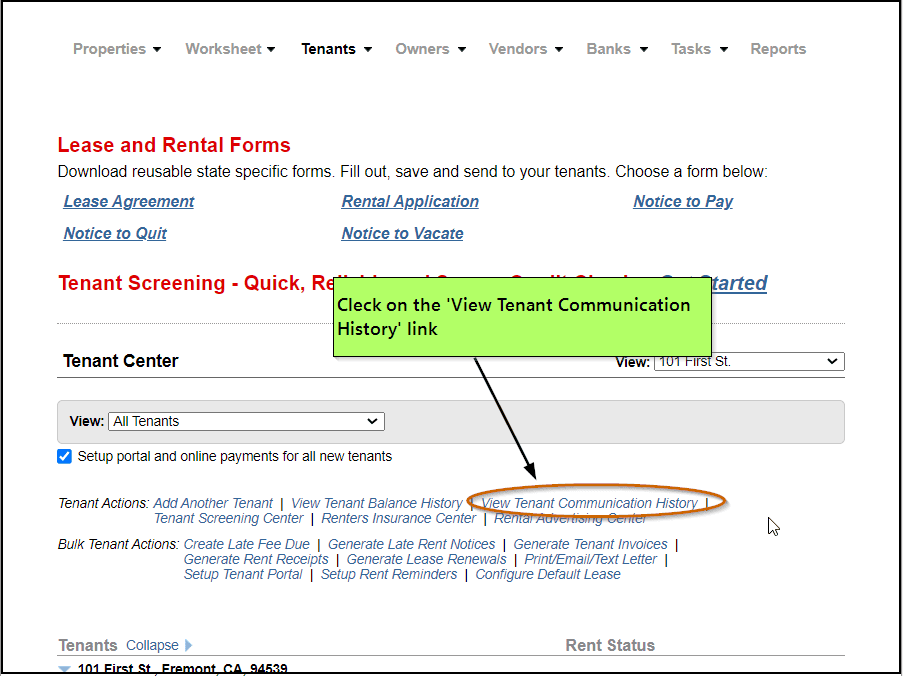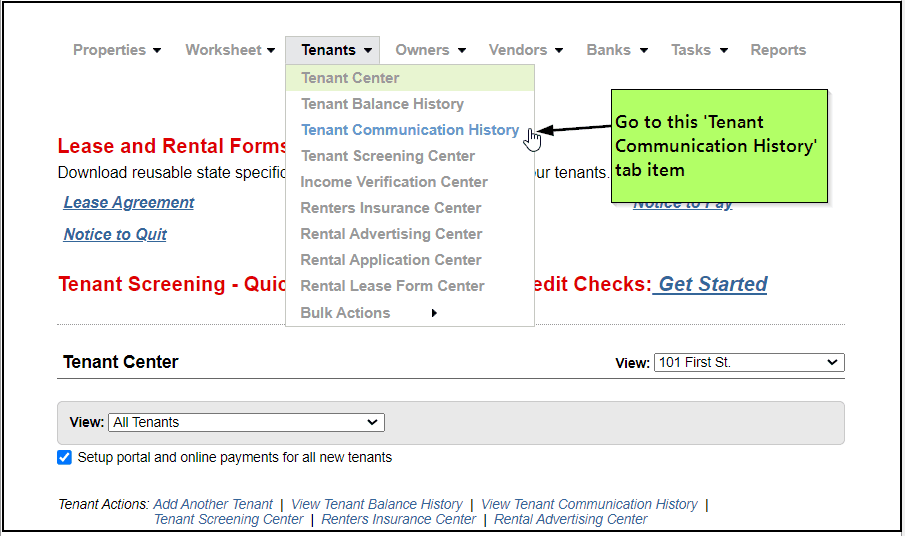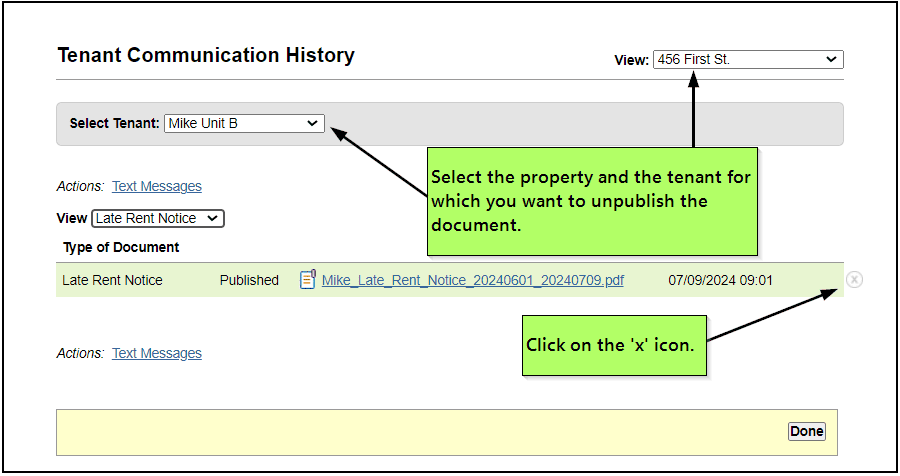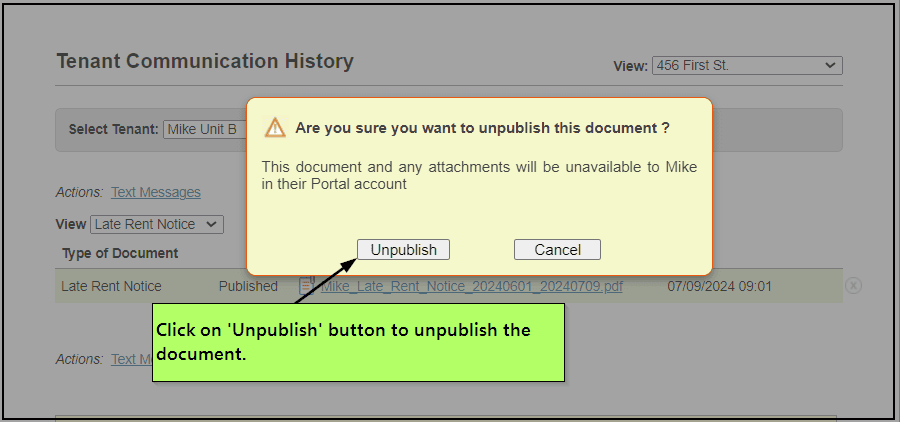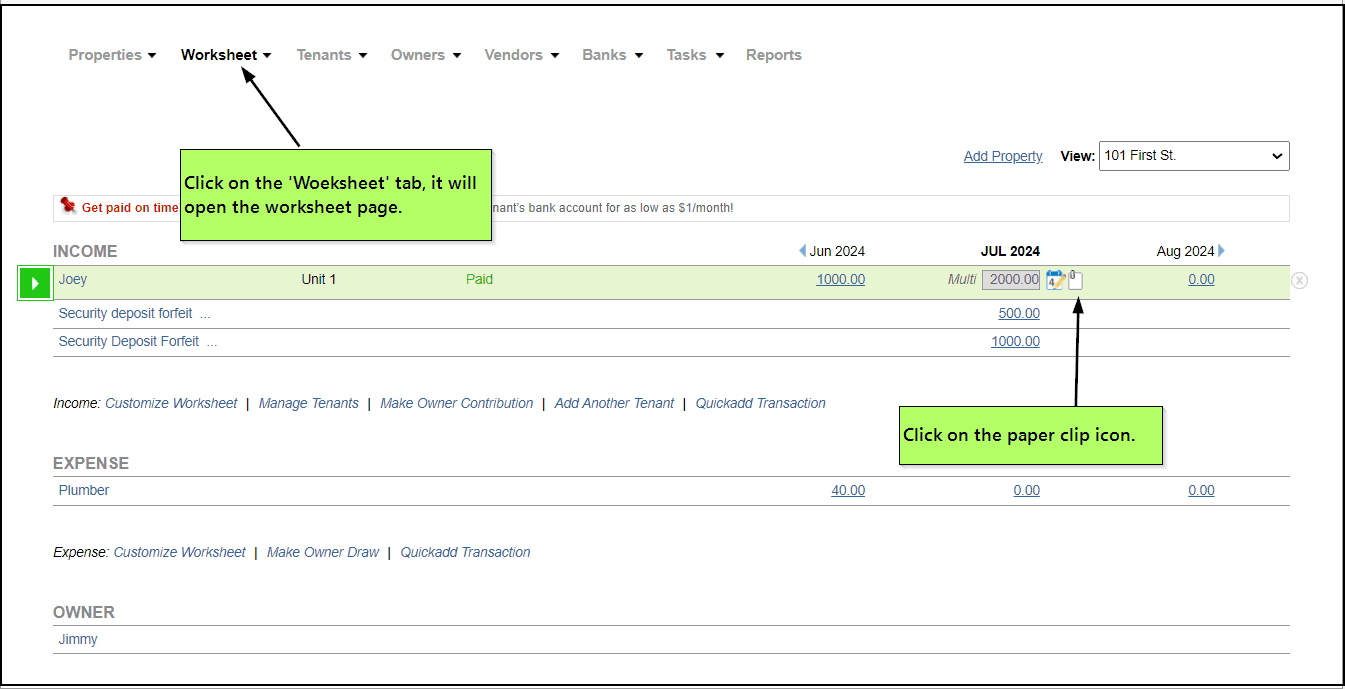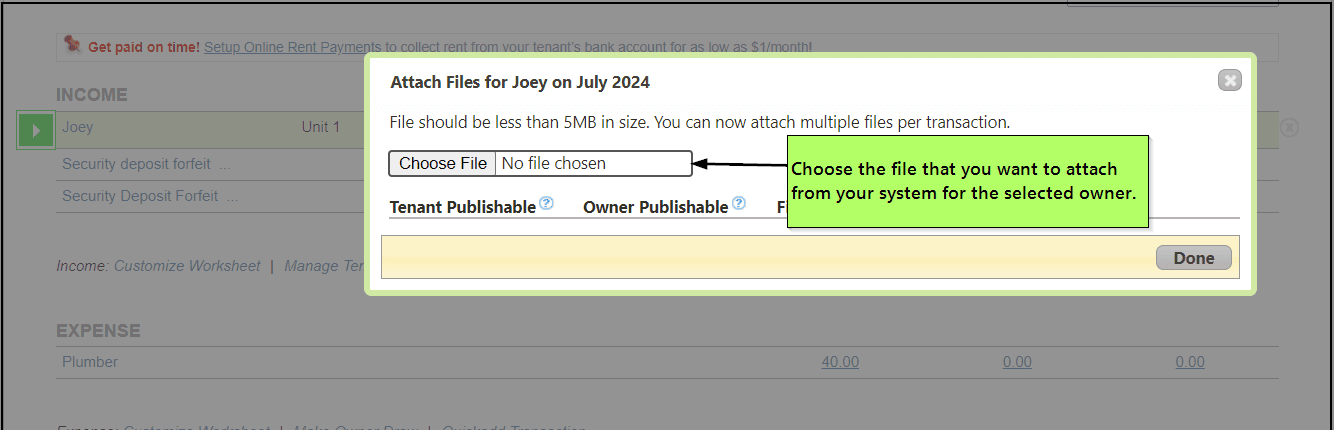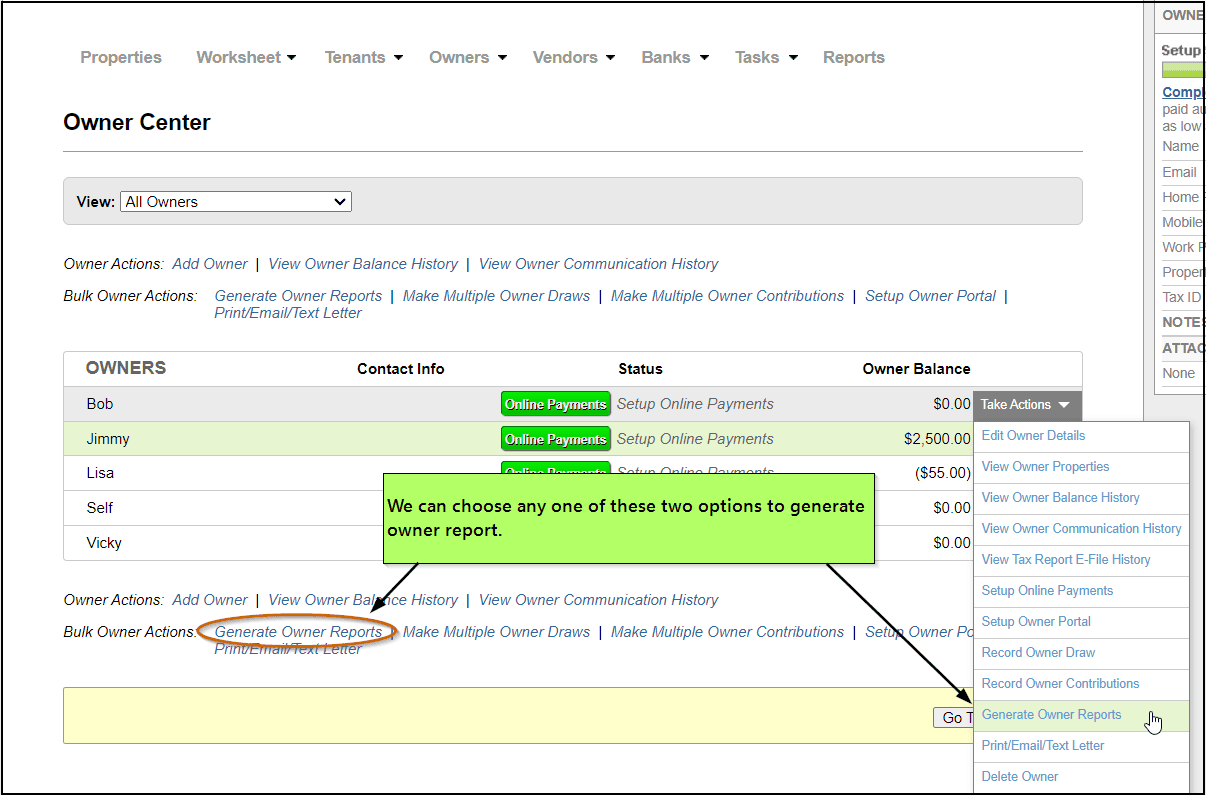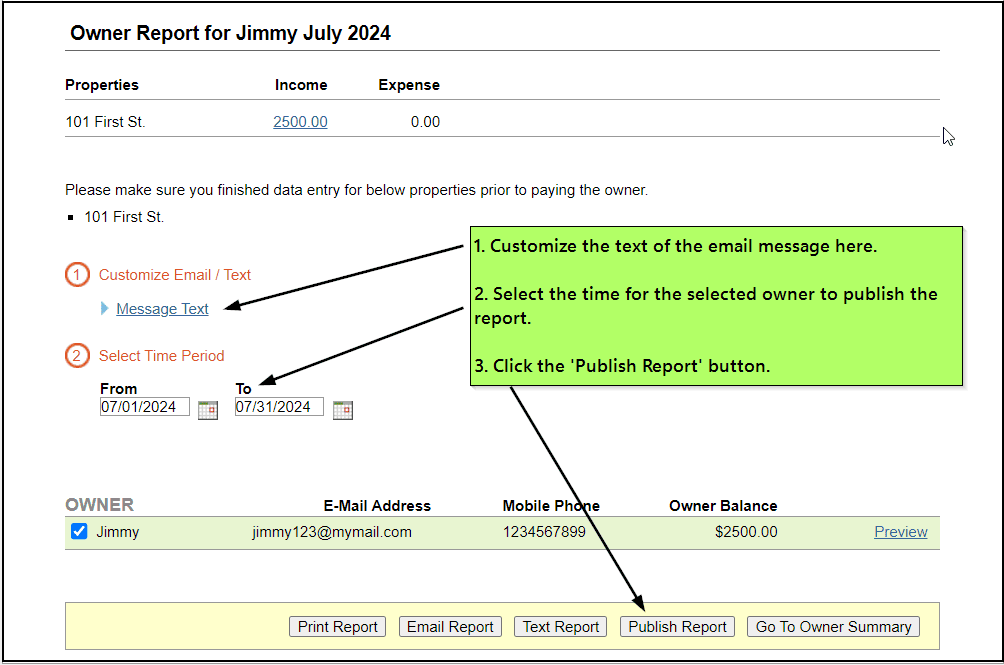FAQ >Portals |
1. How do I setup a place for Tenants/Owners/Vendors to login to see their information?You could setup Tenant Portal, Owner Portal, or Vendor Portal by inviting them to setup their own Portal Accounts. After they are verified, and setup they can login to their own portal account from www.Simplifyem.com , and then clicking on the “Sign In” button. For Eg: To Setup TENANT PORTAL(Similarly you could do it for Owners from Owner Center and for Vendors from Vendor Center 1.Click on the Tenants tab and this will take you to Tenant Center page.
2. In Tenant Center click on “Setup Tenant Portal” link.This will open a new window which will let you send email inviting the tenants to setup portal.
3. Once the tenant receives the email and clicks on the link, and then proceed to setup his Portal by creating an account.
4.After creating an Portal Account go to apps.simplifyem.com and click on “Sign In” Button to login to your tenant portal account.
|
2.What kind of information can be published there?The Property Manager/Landlord will be able to Publish documents to the Tenant Portal,Owner Portal or Vendor Portal. On the Tenant Portal you will able to publish documents like:
On the Owner Portal you will be able to publish documents like:
On the Vendor Portal you will be able to publish documents like:
The property Manager/Landlord has full control of what documents/attachments he wants to publish to the Tenant Portal, Owner Portal, or Vendor Portal. For Eg: To publish a Late Rent Notice to a Tenant Portal,you can do the following.(Similarly you could do it for owners and Vendors too). 1.Click on the Tenants tab and this will take you to Tenant Center page.
2.In Tenant Center click on “Generate Late Rent Notice”, this will open a new page.
3.In the Late Rent Notice Page, select the tenant (by clicking on the check box) and from the bottom of the page click on Publish Late Rent Notices.
Once you click on the “Publish Late Rent Notice” the document will get published on the Tenant Portal. |
3.How can I unpublish a document?You could unpublish a document that is already published in the Tenant, Owner or Vendor Portal. Follow these steps to unpublish a document from Tenant Portal(Similarly you could do it for owners and vendors too). 1.Click on the Tenants tab and this will take you to Tenant Center page.
2.In Tenant Center click on “View Tenant Communication History” link or “Tenant Communication History” tab item under the “Tenant” tab .This will open a new page.
3. In the Communications History page you will have all the documents/attachments that you have published with the tenants. Select the tenant for whom you want to unpublish the document and then click on the “circled x” and in the popup window click on the Unpublish button.This will unpublish the document from Tenant Portal.
|
4.What kind of scanned attachments can be shown and for what documents?You can attach scanned documents to any Income or Expense transaction. You can scan and attach one document per Income or Expense transaction with file size less than 800 KB. To publish the attachment on the portals you could do it for the following documents.
To publish an attachment with Owner Report, follow these steps:(similarly you can do it for Rent Receipts(Tenant Portal) and Vendor Report(Vendor Portal)): 1.On the Worksheet Page next to the cell there are 2 icon. click on the icon with the paper clip.This will open a new popup window.
2. Choose the file you want to attach and check on the checkbox on which Portal you want it published.
3. Now you can publish this attachment along with the owner report on the “Owner Portal” 4. To Publish it on Owner Portal, follow these steps. a. Goto to Owners tab and click on Generate Owner Report. This will open a new window.
In this window, you can select the tenants, customize your email text, select the time period for the selected owner to publish the report and click on the Publish Report button.
Your document along with the attachment for the time period is published on the Owner Portal |