FAQ > Portal Help
How to Add Bank Account in Owner/Vendor Portal?
Adding a bank account in the SimplifyEm Owner Portal allows property owners to receive rent payments directly from property managers. By linking a bank account, owners streamline the process of receiving rental income, eliminating the need for physical checks and reducing processing times. This setup ensures funds are deposited directly into their account, providing timely access to rental income and simplifying the management of multiple properties.
To add a bank account, owners typically need to log into the Owner Portal, navigate to the **Payment Settings** section, and enter their bank details securely. Once completed, they can receive rent payments automatically whenever a property manager processes them.
Additionally, the SimplifyEm Owner Portal provides a feature for owners to access **published statements** from property managers. This includes monthly income and expense statements, which are essential for tracking the financial performance of each property. Owners can easily access, download, and review these statements directly through the portal, giving them a clear overview of income, expenses, and any fees or charges associated with property management.
In summary, adding a bank account and accessing owner statements in the SimplifyEm Owner Portal are crucial for owners seeking streamlined, transparent, and efficient financial management of their properties.
To set up your online payments in the owner/vendor portal, follow these steps:
1. Log in to the portal with your account credentials.
2. Click on the **Get Started** button to initiate the setup process.
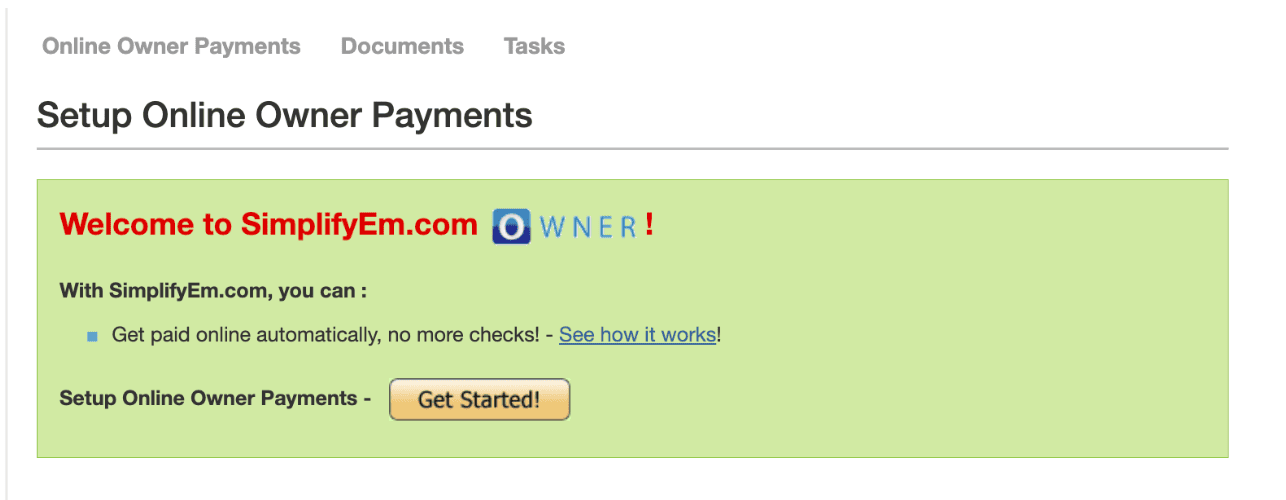
3. Review the **Lease Terms** carefully to ensure you’re informed.
4. After reviewing, click **Continue** to move forward.
5. Enter your **Bank Details** for payment purposes.
6. Check the box confirming, “I have read and agree to the Terms and Conditions of Use for Online Payments.”
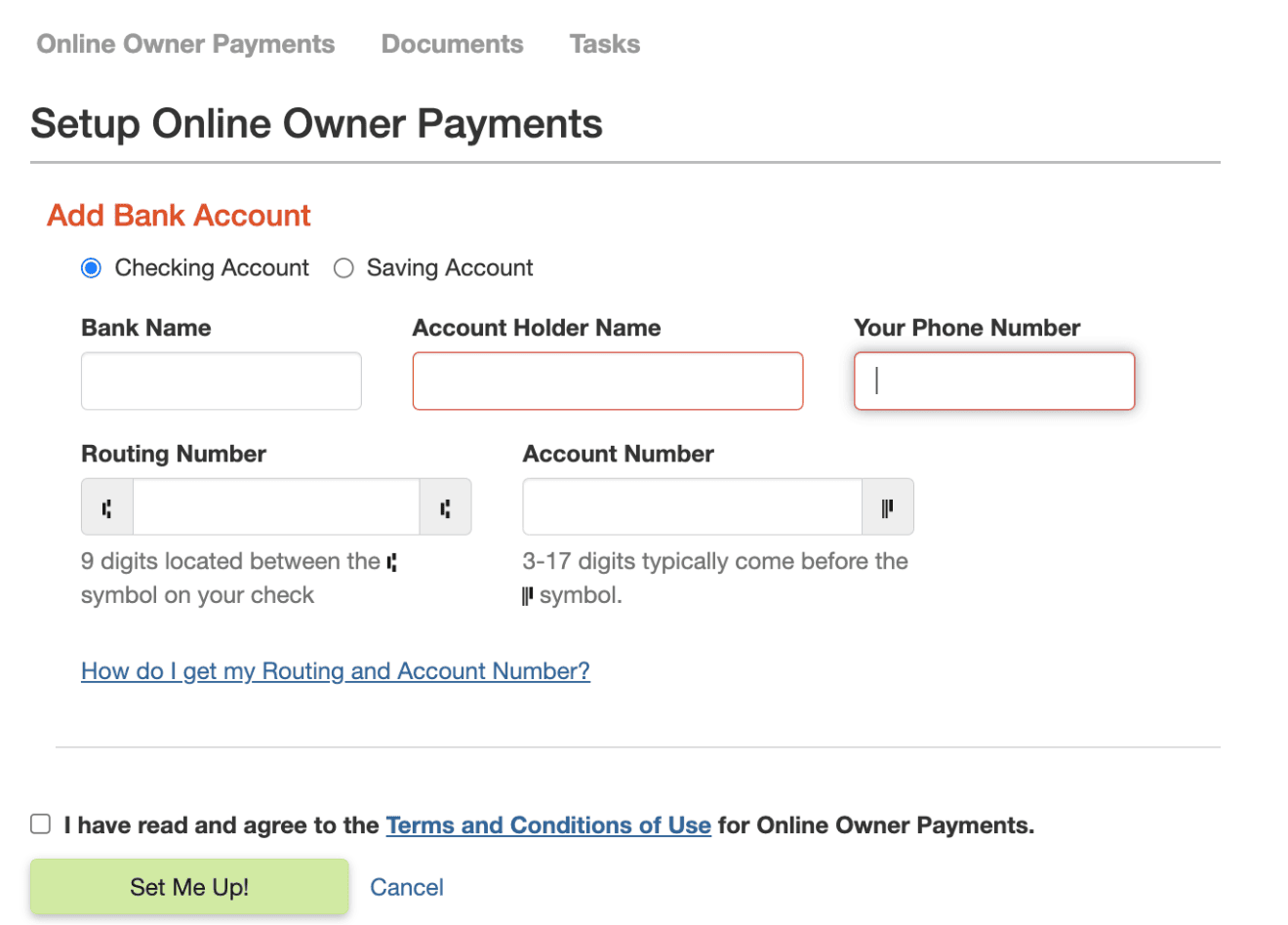
7. Finally, click **Set Me Up!** to complete the process.
By following these steps, you’ll have your online payments set up and ready for use in the owner/vendor portal.

