FAQ > Managing Tenant and Lease Agreement Information
How can I add notes to my lease terms? Where do these notes show up?
Adding notes to your lease terms in SimplifyEm.com Property Management Software is a simple process. Here’s how to do it, and where the notes will appear:
Step 1: Navigate to the Property Worksheet
- Go to the “Worksheet” tab and select “Property Worksheet”.
- Use the drop-down list on the top right to select the desired property.
Step 2: Access the Tenant’s Lease Terms
- Click the green arrow next to the tenant’s name.
- In the lease terms section, click on the drop-down menu and then select the Edit button.
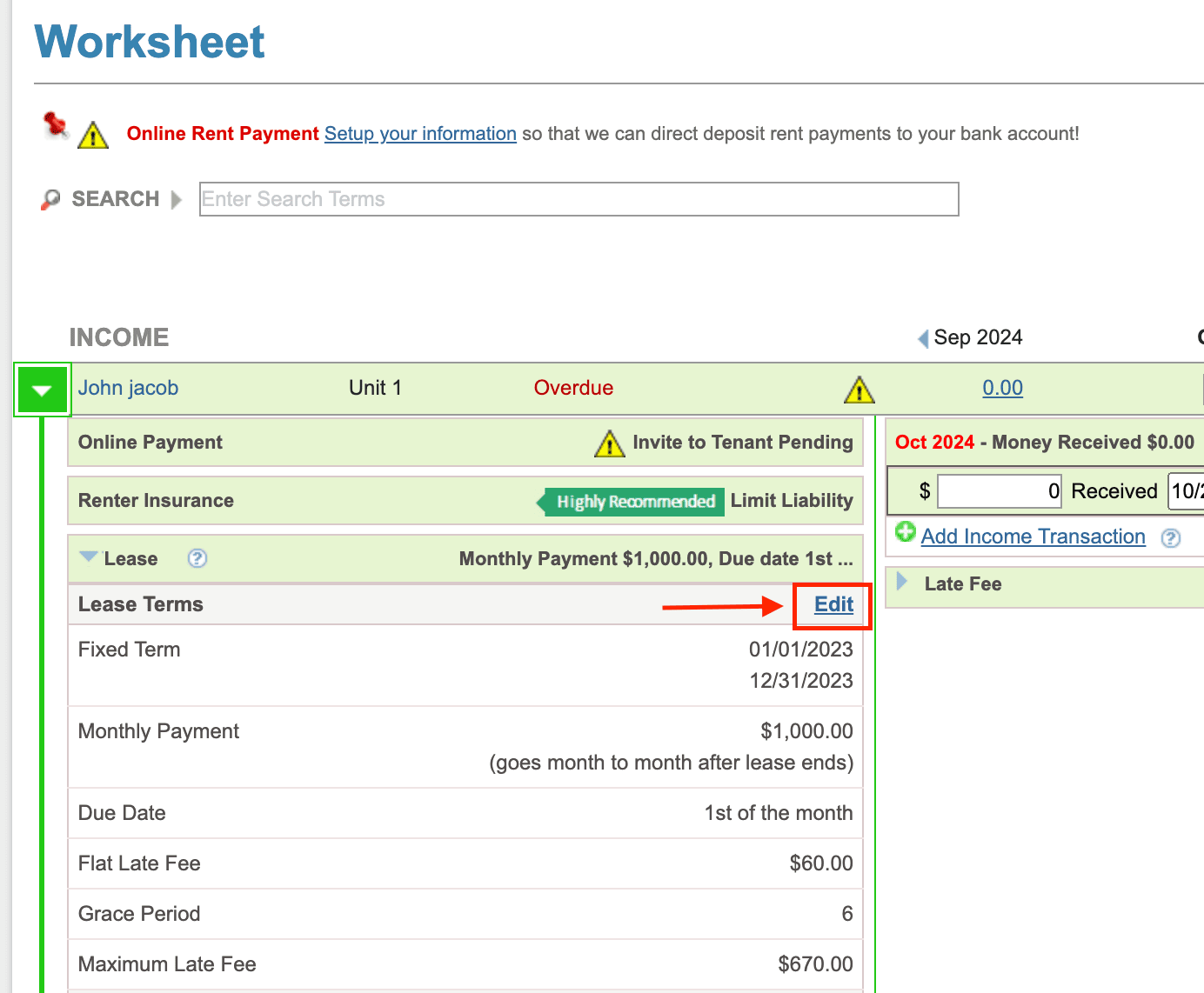
Step 3: Edit Lease Terms and Add Notes
- In the pop-up window, choose “I want to edit the original lease”.
- Click on “Other Details” where you can add your notes.
- Save the changes once you’ve added your notes.
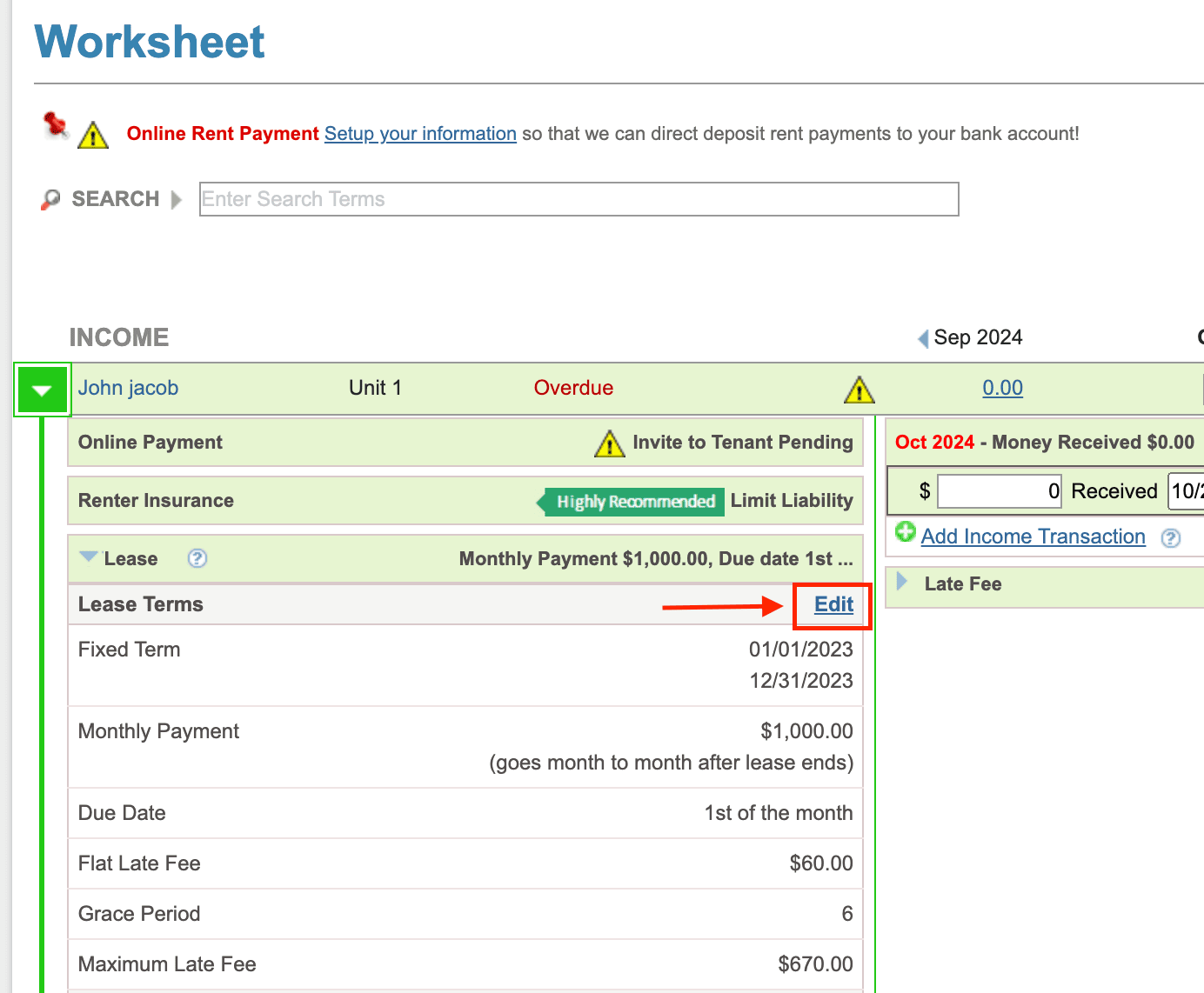
Where Do These Notes Appear:
- The notes you add will show up on the Tenant Payment History Report, helping you track and manage important details related to the lease.
By following these steps, you can efficiently add and track notes within lease terms using SimplifyEm.com Property Management Software, ensuring thorough record-keeping.

