FAQ > Data Entry On The Worksheet
How do I enter multiple transactions for the same expense or income row in a month?
Steps for Entering Multiple Transactions
To enter multiple transactions for the same expense or income row in a month using SimplifyEm.com Property Management Software, follow these simple steps:
1. Begin by selecting the month cell for the expense or income row you wish to update. Then, click on the “Edit Transaction” icon, which will open the “Record” window. This is where you can manage your transactions for the selected month.
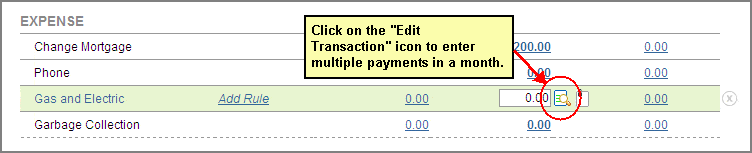
2. Inside the “Record” window, you’ll see an option to “Record Another Payment.” Clicking this link will generate a new row within the same window. Here, you can input the details of the new transaction, such as the payment amount, the date, and any relevant notes or descriptions. This feature allows you to easily track multiple payments or transactions made for the same category, all within the same month.
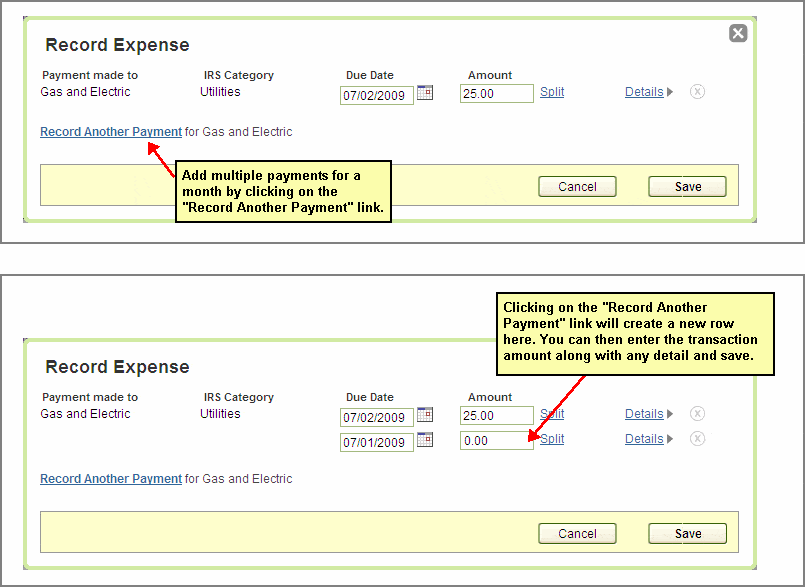
3. After entering the necessary information for each transaction, be sure to click “Save” to store your entries. Once saved, the software will display a “multi” tag on the corresponding month cell in your worksheet. This tag signifies that multiple transactions have been recorded for that specific expense or income category within the month, making it easy to identify and review later.
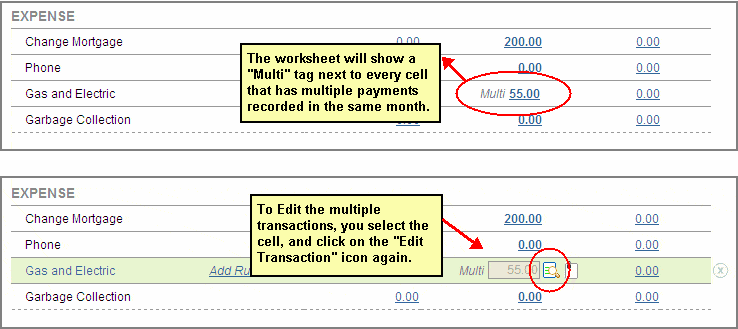
Using this feature simplifies managing complex expenses or income streams, especially when multiple payments or transactions occur over the course of a single month.

