FAQ > Managing Tenant and Lease Agreement Information
How do I get rid of a bad lease that was setup?
If you want to completely get rid of the tenant setup, then you will need to delete the tenant and then have to re-add the tenant. Please refer to “How do I move out or delete a tenant?”
Let’s walk through an example to demonstrate how you can update wrong lease terms setup for a tenant in SimplifyEm:
Imagine you had mistakenly set the tenant’s rent at $100/month instead of $150/month and/or you have entered the wrong lease period. To make adjustment to the lease, follow these steps:
-
- Navigate to “Tenant” module on the left side and go to “Tenant Center”.
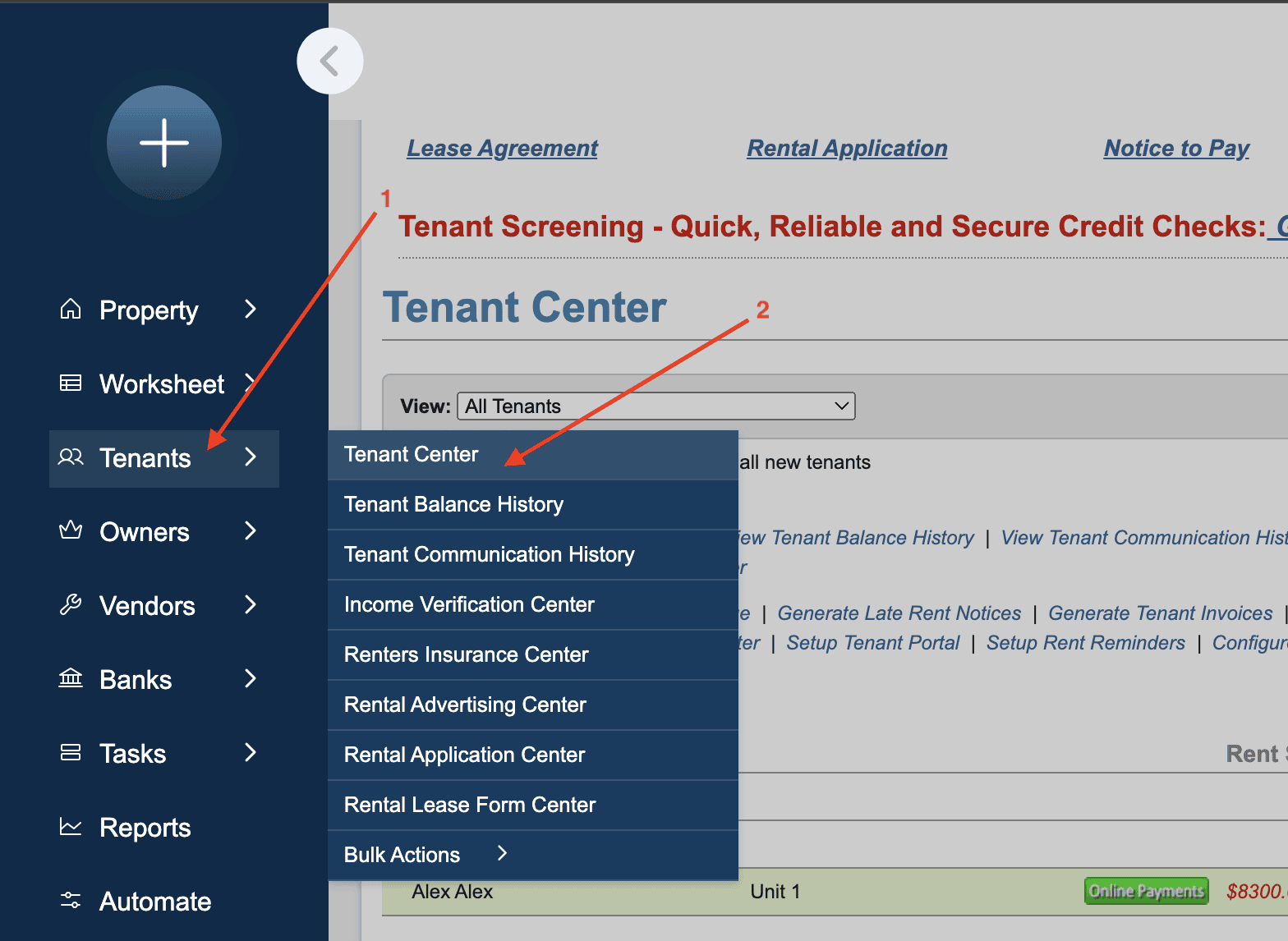
-
- Choose the property where the tenant resides.
- Click on the “Take Actions” button in the tenant’s row. A drop-down menu will appear.
- Click on the “Edit Lease Info” option.
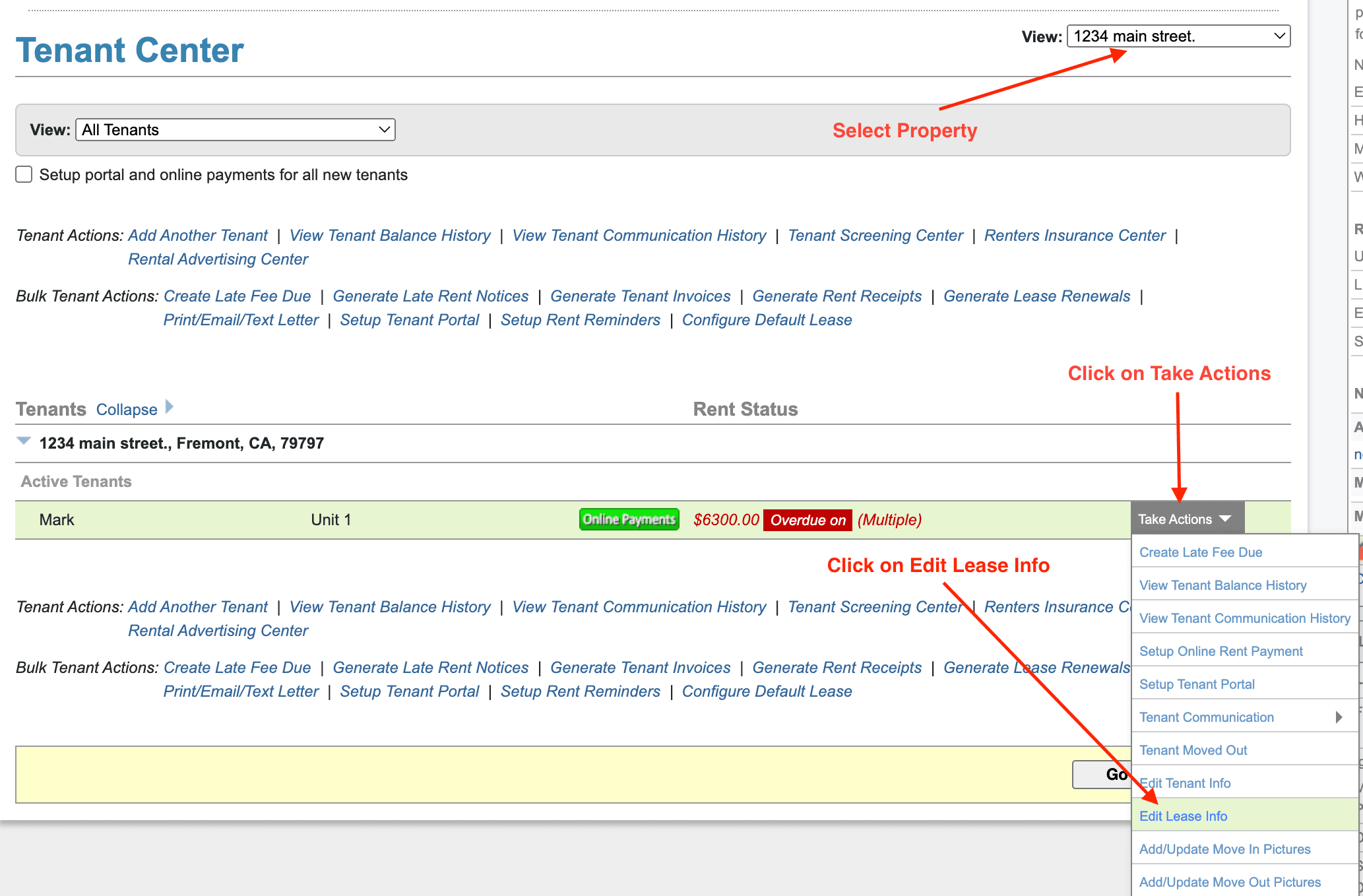
-
- A pop-up window will appear. Choose the option labeled “I want to edit the original lease.”
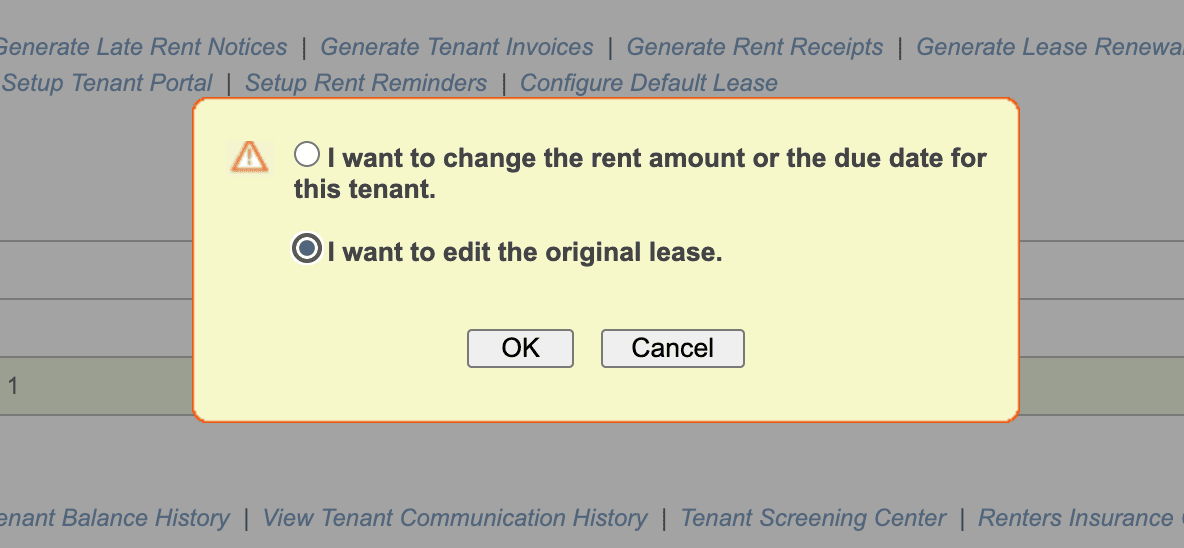
-
- Click on “Ok”
- You’ll now see the “Lease Information” screen, which displays the current lease terms and other relevant details.
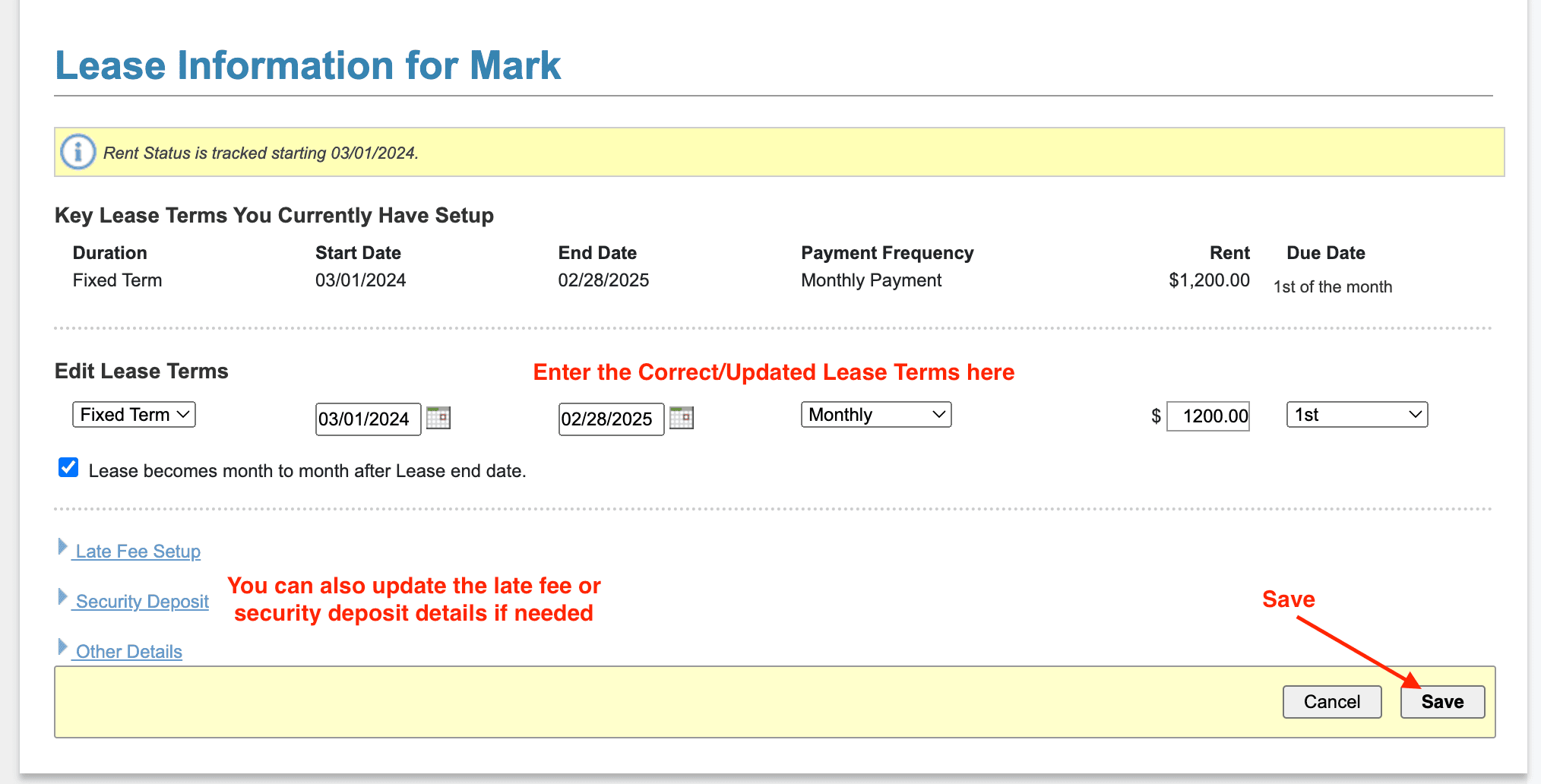
- Enter the updated Details
- Click on “Save”.
Important Note: If you’ve already recorded rent payments under the original lease terms, a confirmation popup will ask whether you want to leave the previous transactions unchanged and apply the updated terms moving forward. Be aware that this will reallocate rent transactions to only cover rent due. Any special allocations for transactions occurring after the new lease start date will be lost along with late fees created. You will have re allocate the transactions and create the late fees once again as per the new lease.

