FAQ > Managing Banks
How do I map transactions, owners, and vendors to Bank Accounts?
In the Banking Center, the “Add/Edit Bank Account” links allow you to conveniently map your bank accounts to all Owner/Vendor transactions or specific Owner/Vendor transactions. The mapping is a one time setup activity and all future Owner/Vendor transactions will be automatically mapped to the corresponding bank accounts if you wish.
Here are the steps to mapping a bank account to transactions, owners and vendors:
1. Go to the Banking center page by clicking on the “Banks” link on the left side of the page.
2. Go to the “add bank details” page by clicking the “Add new bank account” link, or if you wish to map to an existing bank account, click the “edit bank details” link under the “take actions” menu for the bank you want to map to.
3. Enter all the fields on the add bank account details page as necessary and click the link below the “Notes” section as shown below.
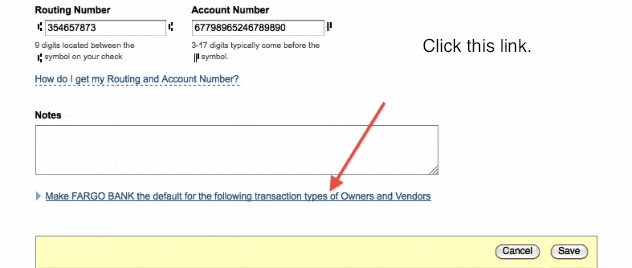
4. After clicking the link you will see 3 steps.
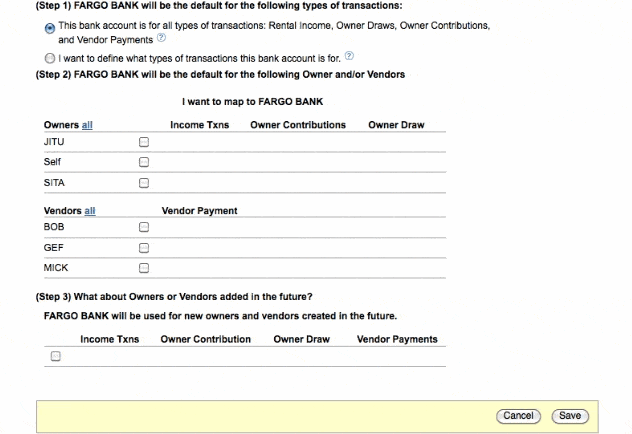
5. After choosing one of the options in STEP-1, go to STEP-2 to checkmark the owners and vendors that you would like to map to this bank account, as shown below.
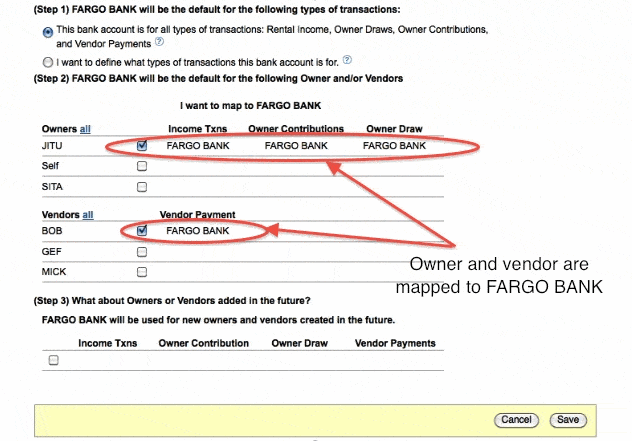
6. You can checkmark step 3’s checkbox if you wish, then click the save button.


