FAQ > Tracking Rents on Worksheet
How do I record late fees?
To calculate and record late fees using SimplifyEm.com Property Management Software, follow these steps:
Calculating Late Fees:
If a tenant has not paid rent by the due date, you can calculate the late fees based on the lease terms. For example, if rent is due on October 1st and remains unpaid by October 20th, here’s how you calculate the late fee:
- Go to the Tenants tab and then navigate to the Tenant Center. Select the tenant who is late on rent and click on the “Take Actions” dropdown. Choose the “Create Late Fee Due” option.
- This opens a new window where you select the tenant by clicking the checkbox next to their name. Adjust the date if necessary, and then
click the “Create Late Fee” button to calculate and update the late fees. - After the fee is created, click “Done” to return to the Tenant Center.
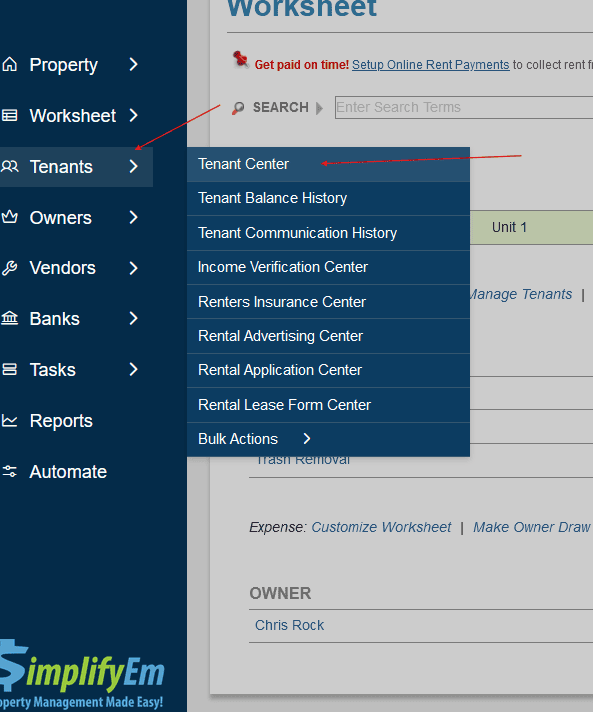
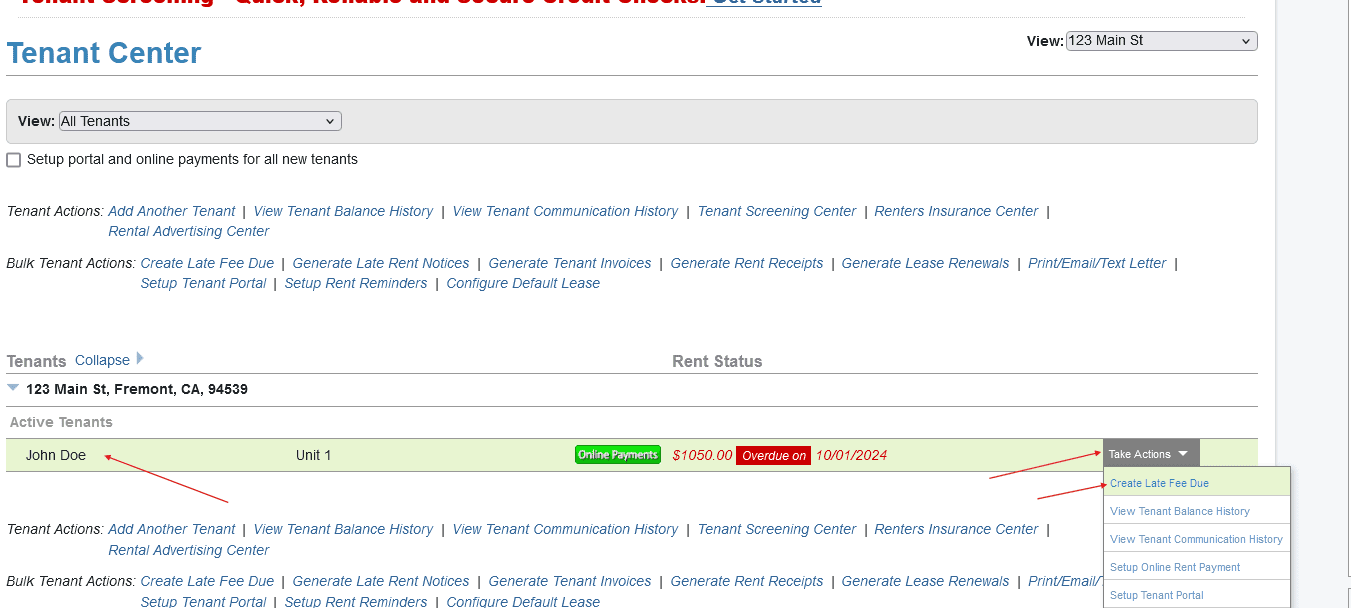
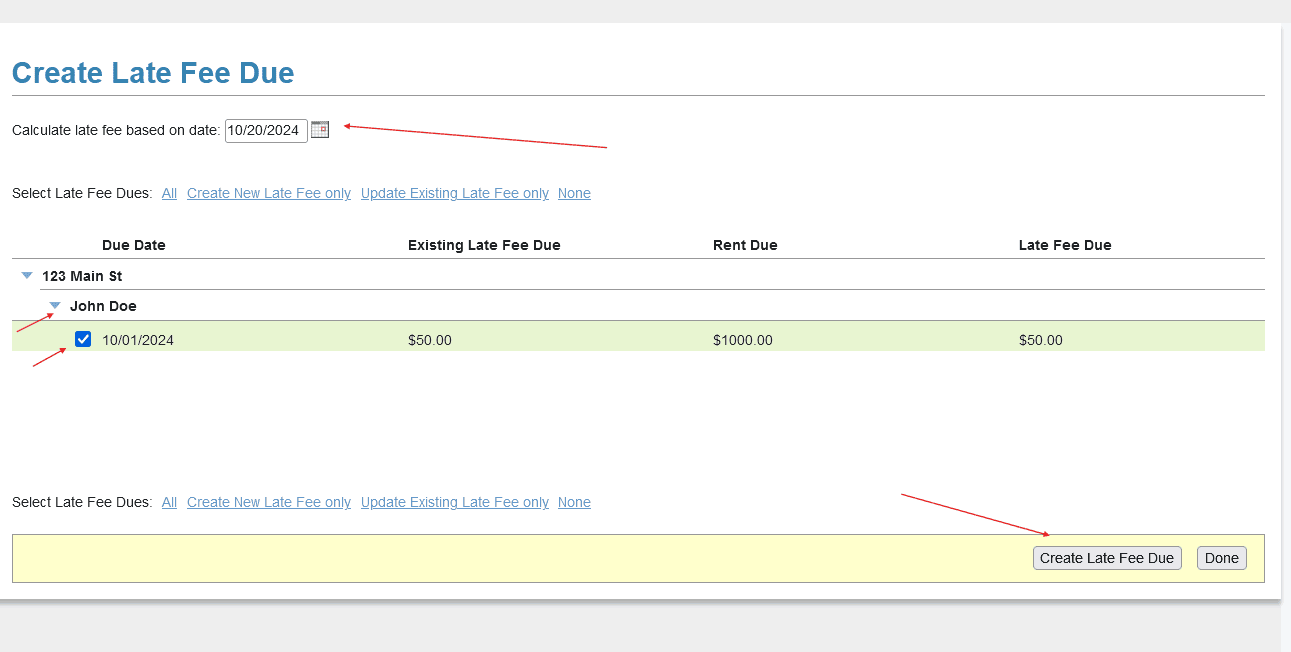
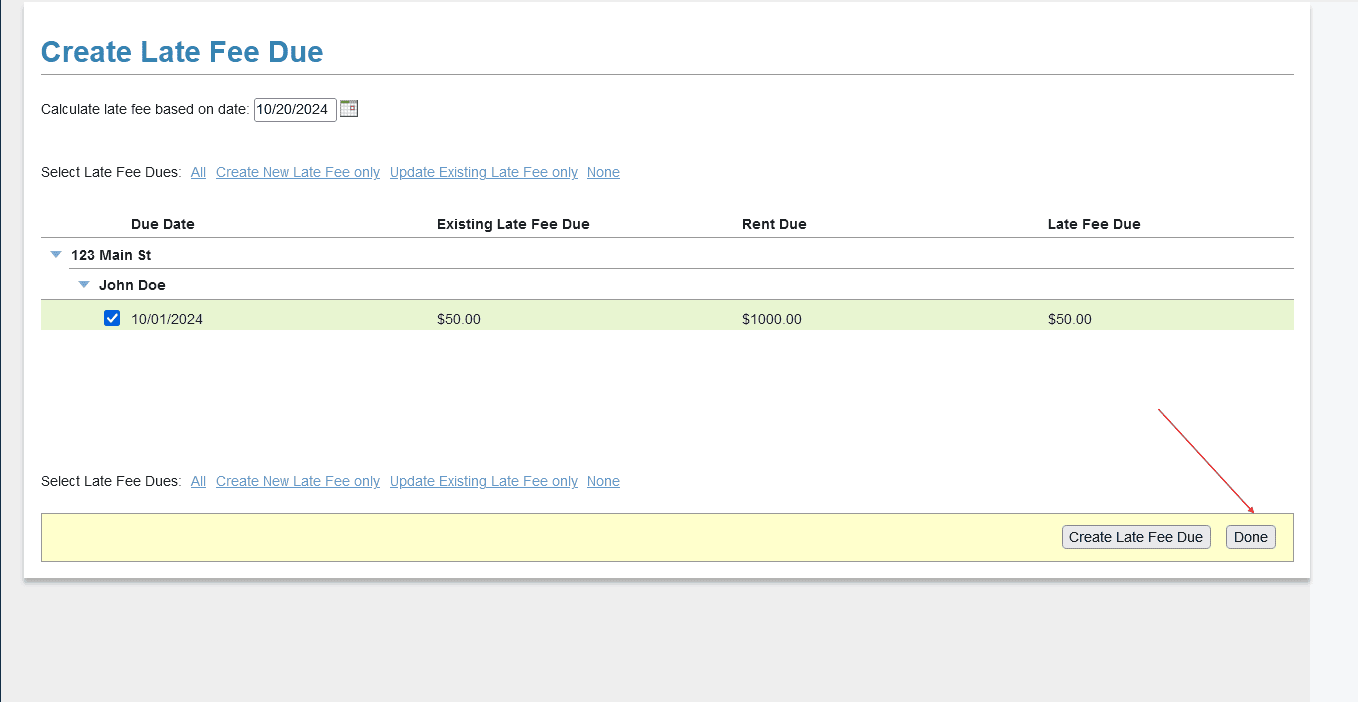
Recording Late Fees:
- On the Property Worksheet, enter the rent and late fees received on October 20th. Click the calendar icon to proceed.
- A new window will open. Click the “Allocate” link to proceed to the next step.
- In the “Allocate Rent” window, you’ll see the rent amount allocated by default.On the top line you’ll notice a remainder amount (e.g., $50) that can be allocated to the late fees. Allocate this amount to the late fees and click “Save” to complete the process.
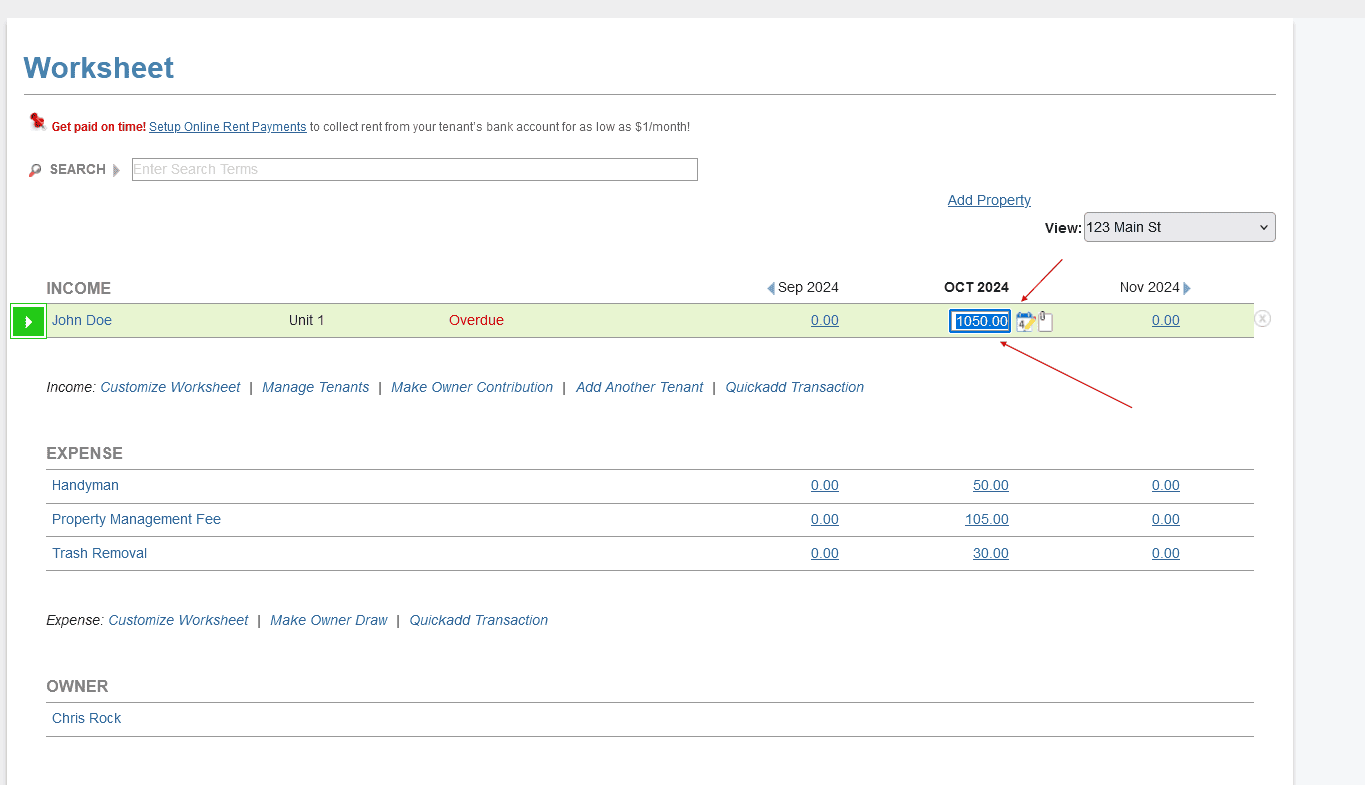
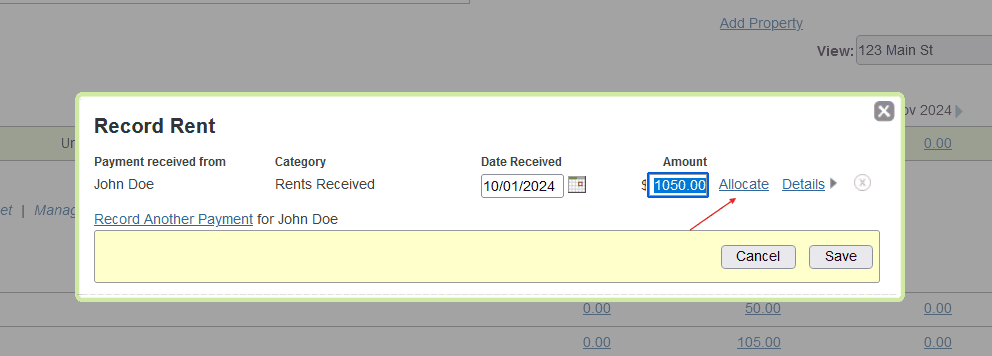
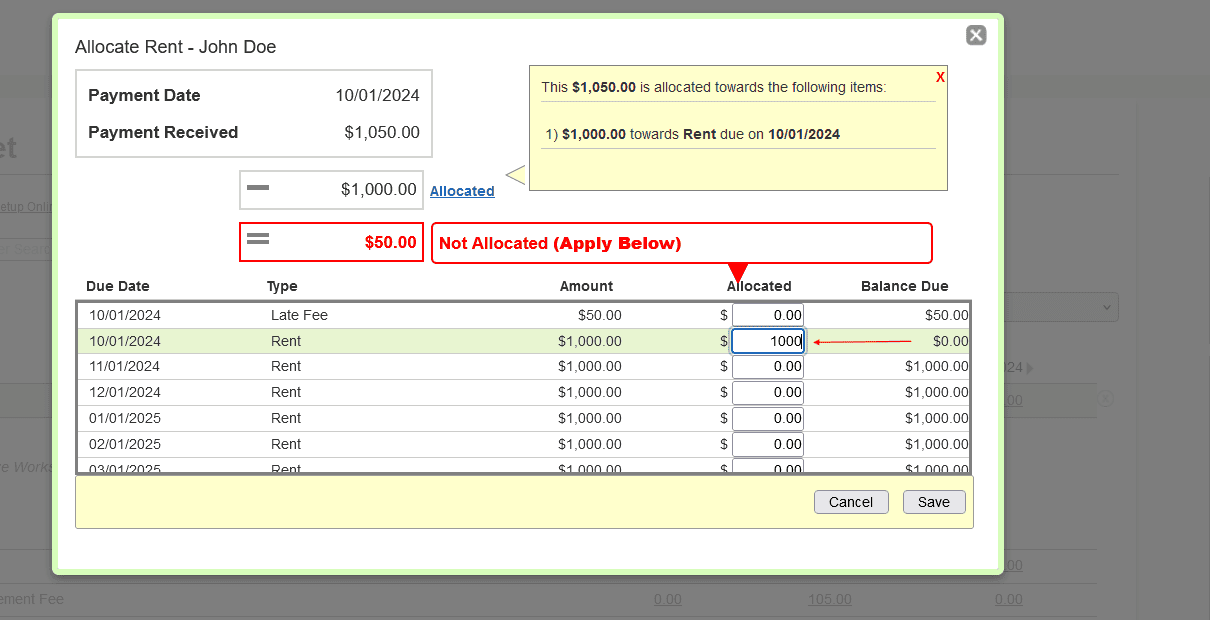
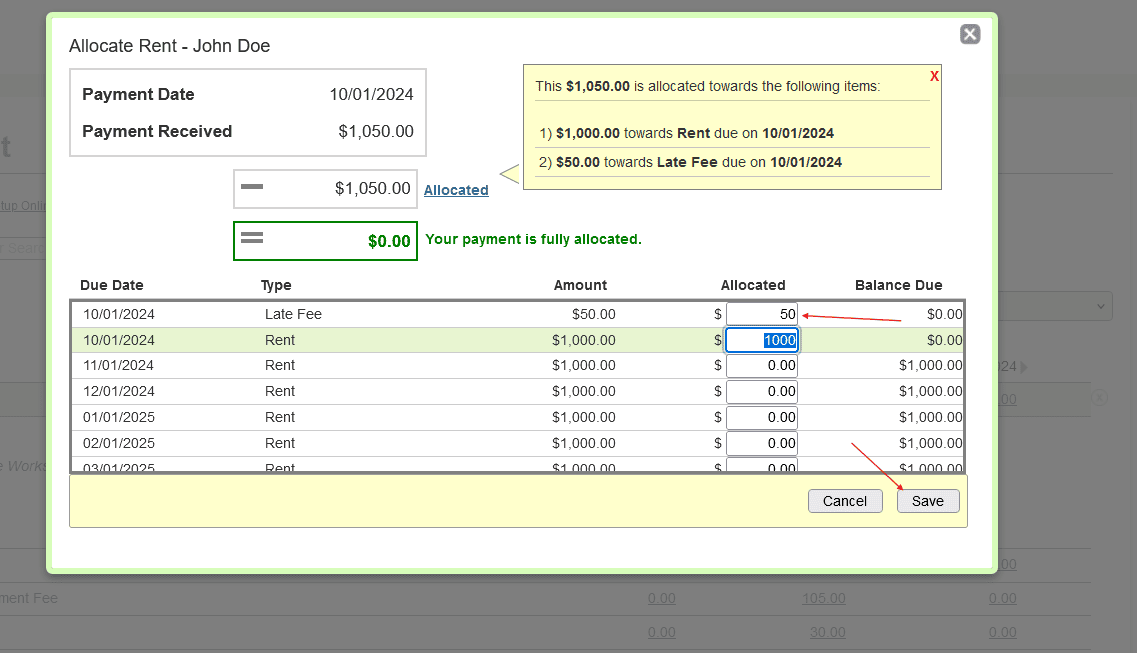
This ensures that both rent and late fees are accurately calculated and recorded.

