FAQ > Managing Vendors
I Pay My Vendors at the Same Time That I Input My Expenses in SimplifyEm.com Property Management Software, Do You Handle That?
Two Methods for Managing Vendor Payments
Yes, there are two methods to manage these ‘vendor payments’ in the SimplifyEm.com Property Management Software:
1. The first way is: When you enter an expense on the worksheet, you can record the vendor payment at the same time, by checking the ‘vendor payment done’ checkbox in the ‘record expense’ popup.
For example, let’s say you paid $200.00 on July 1st to “David Johnson” for doing some repairs on your property. So on the Worksheet, you record this $200.00 as an expense for your Handyman row and click the ‘Specify Date/Edit Details’ button next to the amount field.

You can then record this $200.00 as already paid to the vendor by selecting ‘Vendor Payment done’ under the details section as shown below:
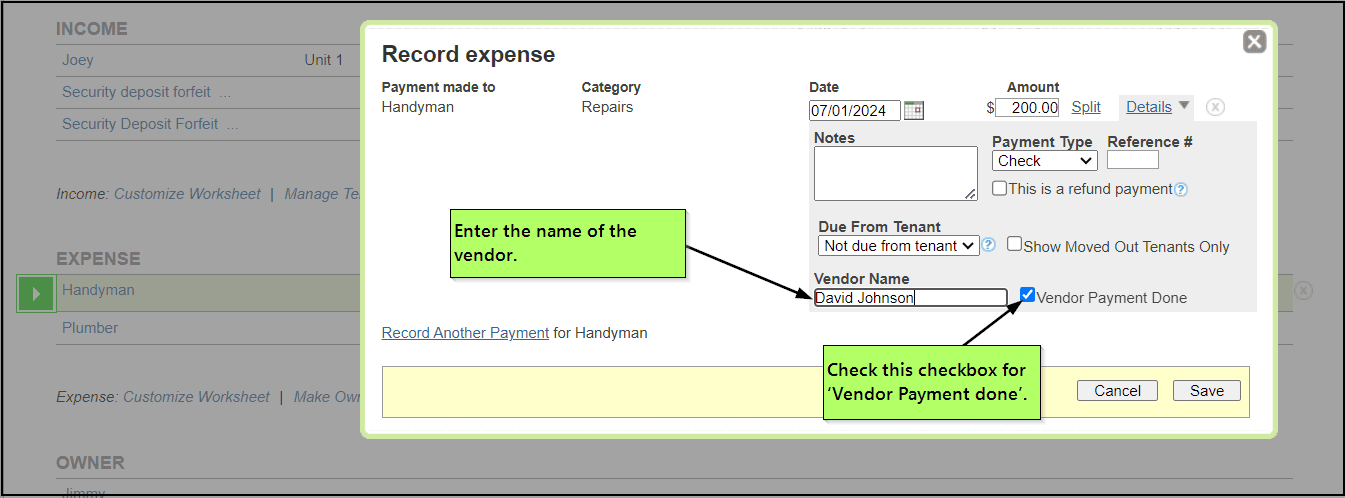
Click the ‘Save’ button.
2. The second way is: you can enter the expense and vendor payment at the same time on the vendor page.
For example, if the vendor did a job for $200.00, you would do the following to record the $200.00 as an expense and vendor payment at the same time:
2.1 Go to the Vendor page by clicking on the ‘Vendors’ tab at the left hand side of the page.
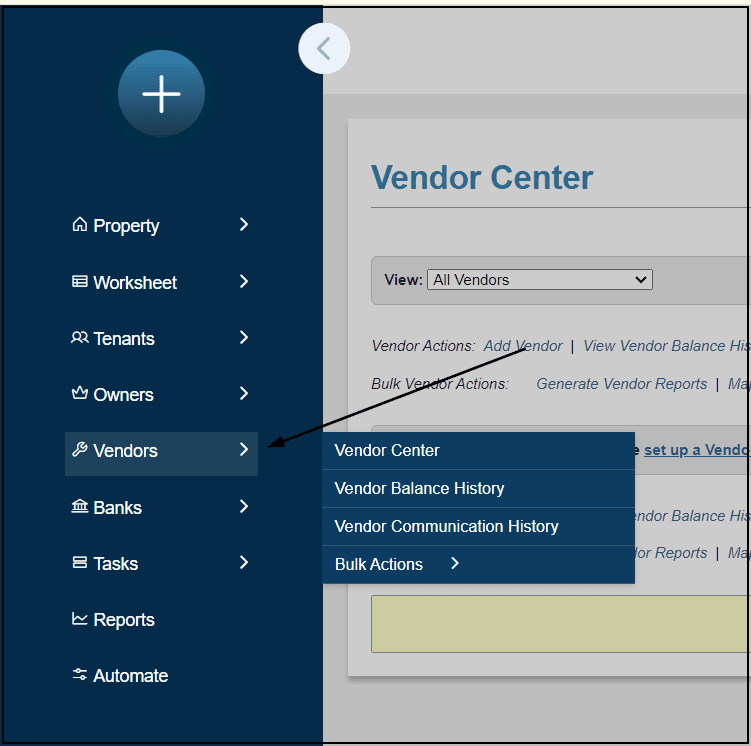
2.2 Hover over ‘Take Actions’ for the corresponding vendor’s row and click the ‘Record Vendor Payment’ option from the dropdown list.
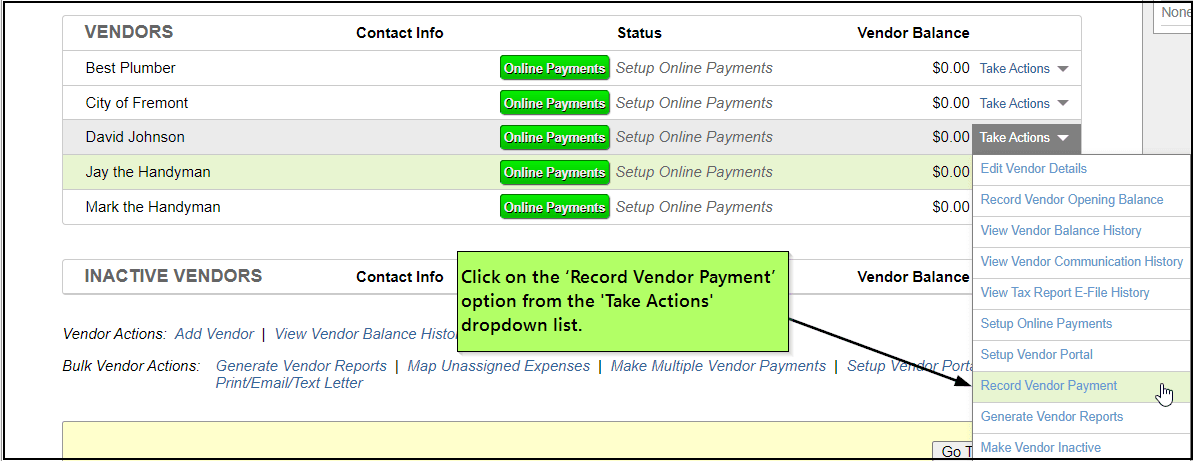
2.3 This will bring up the ‘Multiple Vendor Payments’ page that allows you to enter the vendor payment. You can now enter the vendor payment of $200.00, with the correct date, and click the ‘Multiple Vendor Payments’ button.
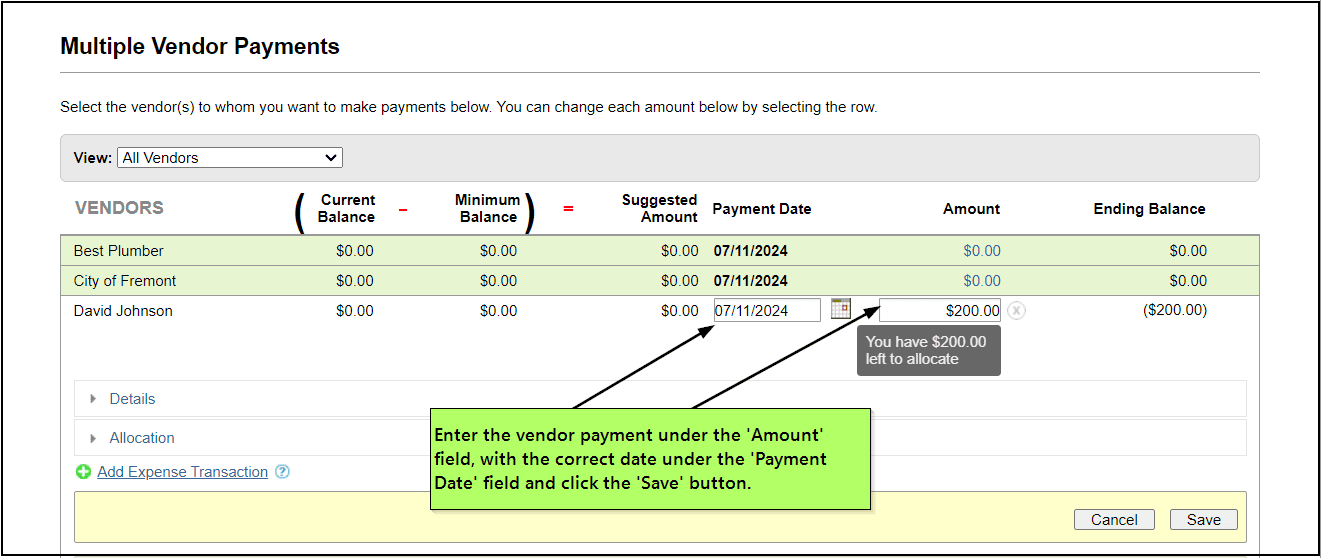
2.4 The above Vendor payment will show up on the Vendor Balance History page.

