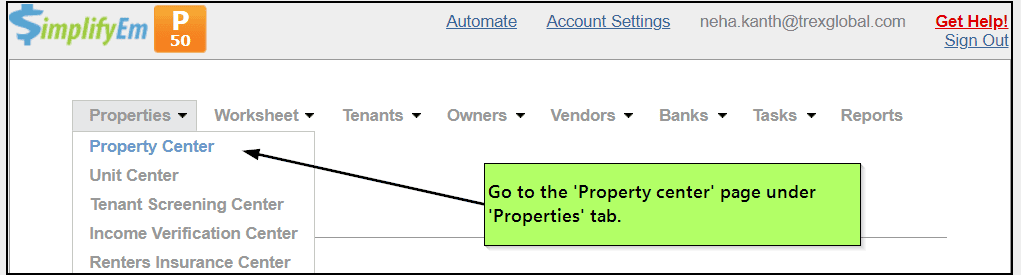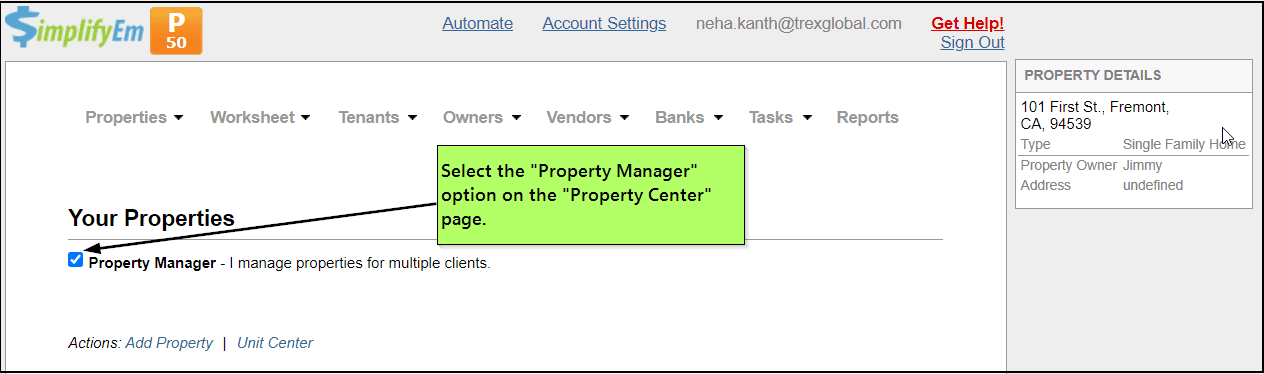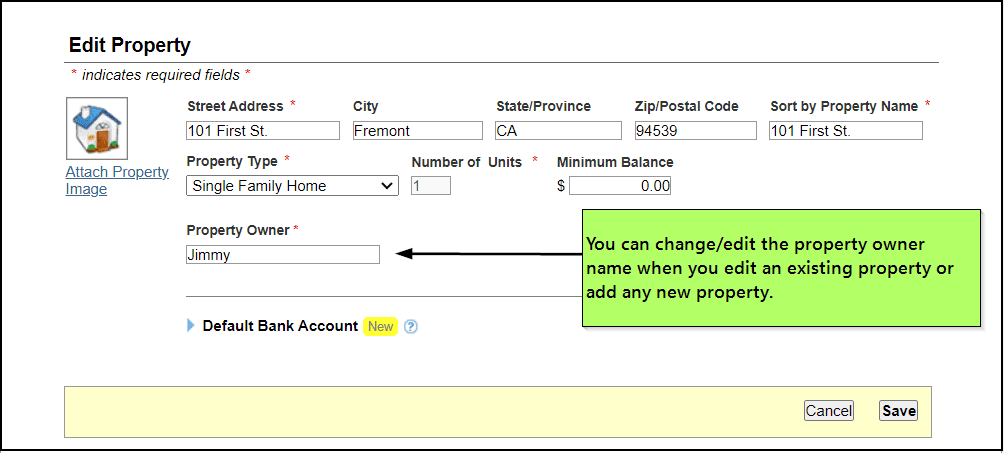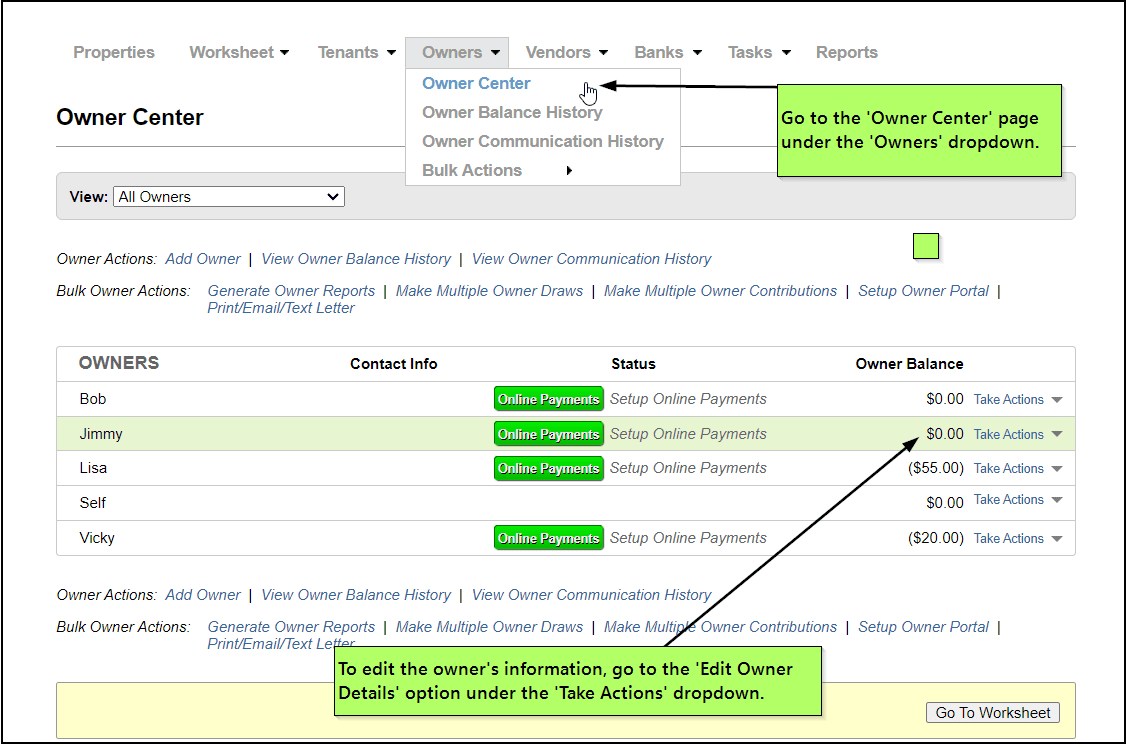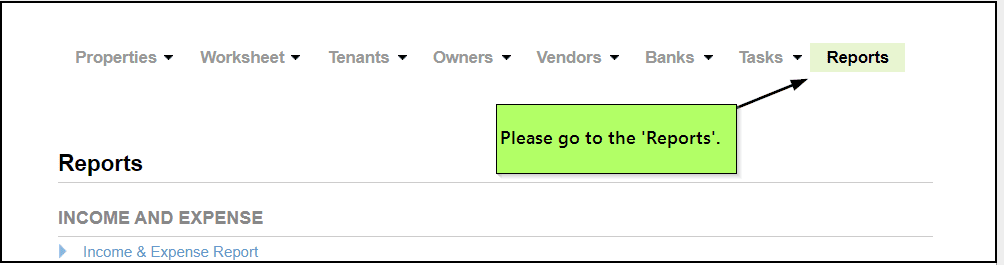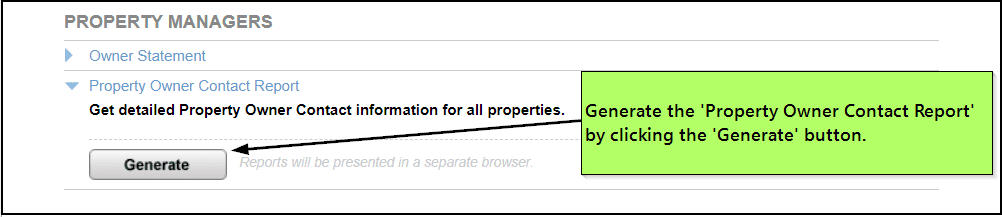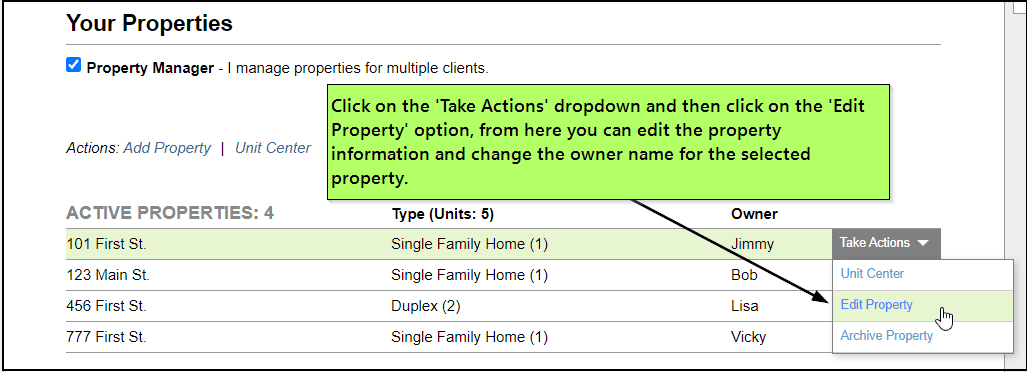|
How many rental properties does SimplifyEm.com Property Management Software support?SimplifyEm.com Property Management Software Premium allows you track income, expenses and generate reports for unlimited units/leases. The Free version allows you to track 1 unit/leases. New users get FREE ACCESS to Premium services for 15 days, after which they can choose to upgrade anytime or continue using SimplifyEm.com Property Management Software for FREE!
View more details on “ How much does SimplifyEm.com Property Management Software cost? ” |
How can I add property owner information to a property?Property Managers who manage multiple properties for multiple clients can assign owner names to each property in SimplifyEm.com Property Management Software. This gives them the ability to generate separate reports for the different owners. To add property owner information, you need to have a “Property Manager” account. You can select yourself as a “Property Manager” when you create a SimplifyEm.com account or if you already have an account, you will need to: 1. Go to the “Property Center” page and select “Property Manager” at the top left of the page.
2. You can then click on the box under the ‘Property Owner’ field for the selected property to change or add the property owner name.
3. To add or edit the property owner information, please go to the ‘Owner Center’
|
Where can I generate the list of property owners and their properties?SimplifyEm.com Property Management Software allows you to generate a detailed “Property Owner Contact” Report for all properties. To do this: 1. Go to the “Reports” page.
2. Scroll down to the “Property Manager” section on the page and expand the “Property Owner Contact Report” section and click on the “Generate” button. This will give you the list of all the property owners and the properties they own.
|
I am a property manager. How can I use SimplifyEm.com Property Management Software to track properties for my clients?Property Managers who manage multiple properties for multiple clients can assign owner names to each property in SimplifyEm.com Property Management Software. This gives them the ability to generate separate reports for the different owners. To add property owner information, you need to have a “Property Manager” account. You can select yourself as a “Property Manager” when you create a SimplifyEm account or if you already have an account, you will need to: 1. Go to the “Property Center” page and select “Property Manager” at the top left of the page.
2. Click on “Take Actions” drop down for the property you want to edit the owner name and property information, and then select “Edit Property” option.
To print your properties, go to the section on “How do I print my reports? ” How can I edit the property owner name for my property?To edit property owner information, you will need to: 1. Go to the “Property Center” page and select “Property Manager” at the top left of the page.
2. Click on “Take Actions” drop down for the property you want to edit the owner information and click on “Edit Property”.
3. This will open the Edit Property page. You can edit the property information with it’s owner name.
|